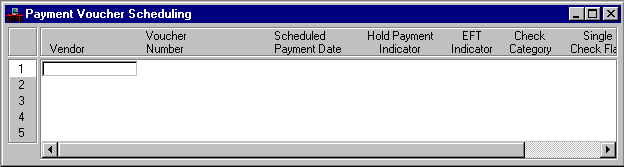|
|
|
|
Vendor
|
Key field. Enter the vendor value associated with the voucher that you want to change.
|
|
Voucher Number
|
Key field. Enter the voucher number that you want to change.
|
|
Scheduled Payment Date
|
Optional. If you want to change the voucher scheduled payment date recorded in Open Payment Voucher Header Inquiry (OPVH), enter the new date (
mm dd yy
) here.
|
|
Hold Payment Indicator
|
Optional. If you want to prevent the voucher from being paid through the automated check-writing facility, enter
H - Hold
in this field.
To reschedule the voucher for payment, display the appropriate voucher line and delete the
H - Hold
in the
Hold Payment Indicator
field. Check the scheduled date.
To identify Payment Voucher (PV) documents for which cash control does not apply enter
O - Cash Override
.
|
|
EFT Indicator
|
Optional. When you want to change a voucher from Electronic Funds Transfer (EFT) processing to Cash Disbursements processing, enter
N
in this field. This value can only be changed from
Y
to
N
and when you change this value to
N
, the application type of the payment voucher is blanked out.
|
|
Check Category
|
Optional. If you want to add, change or delete a check category for a voucher, enter the new category for an add or change, or spaces to delete.
|
|
Single Check Flag
|
Optional. Enter this field if you want to change the payment plan for a voucher recorded in Open Payment Voucher Header Inquiry (OPVH). Enter
Yes
for payment by a single check for this voucher. Enter
No
for payment by one summed check which represents this voucher amount summed with other vouchers for the vendor, by check category.
|