



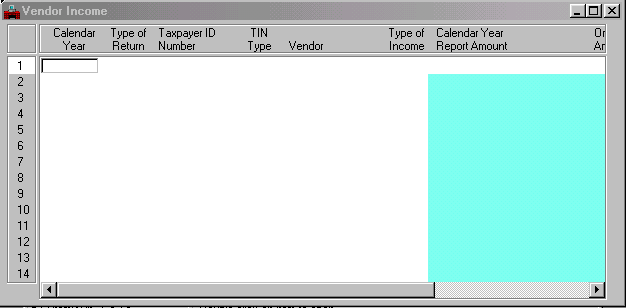
Vendor Income (VINC) shows amounts you must report under IRS 1099 guidelines. The amounts are broken down by calendar year, return type, vendor, and income type.
Lines are updated or new lines are added when reportable expenditures are entered into the system on a manual warrant document or when automated disbursements is run. An expense is considered reportable if the 1099 Indicator is Yes [Y] on Vendor (VEN3) for this vendor and it is associated with an object which has a 1099 type on Object (OBJ2). In addition, if a vendor refund is entered on a cash receipt document and the expense was reportable, the expended amount on this window is decreased by the amount of the refund.
Journal vouchers do not update the information in this window. If you enter a reportable expense on a journal voucher document, you need to update the information in this window manually. Similarly, if you use a journal voucher to record a decrease to an expense which was reportable, you should update the information in this window manually.