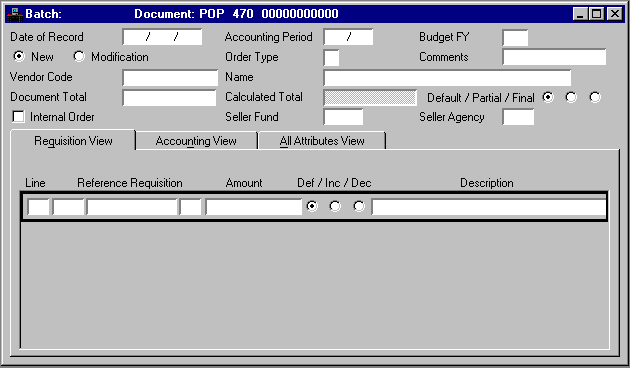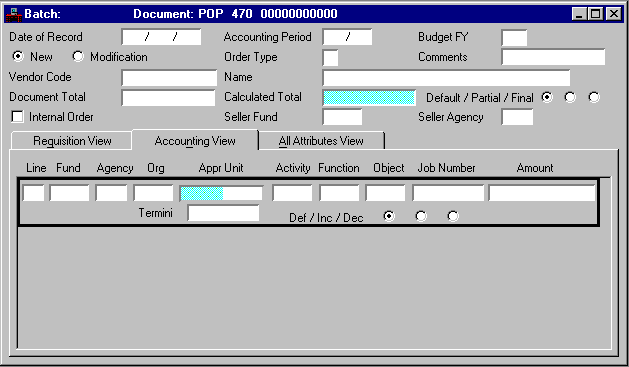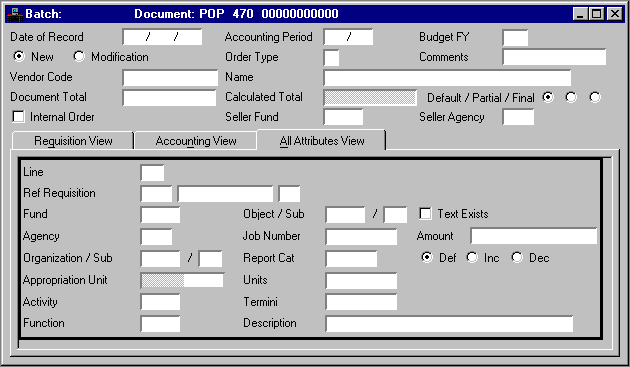|
|
|
|
Date of Record
|
Default is the date the system accepts the document. Enter the date (
mm dd yy
) that you want to associate with these documents, usually the current date. Do not enter a future date.
|
|
Accounting Period
|
Default is inferred from
Date of Record
. If you want these transactions recorded in another accounting period, enter the desired open period, using fiscal month and fiscal year. The only future period you can use is the first period of the future year.
|
|
Budget FY
|
Default is the current fiscal year. If you want these transactions recorded in some other fiscal year, enter the desired open fiscal year. You cannot enter future budget fiscal years.
|
|
New/Modification [Action]
|
Default is
New [E]
. Valid values are:
New [E]
Identifies this as an new entry (new document).
Modification [M]
This lets you add lines to a previous document, change the amounts of existing lines (not codes), or cancel a line (decrease a line amount to zero). To change codes in an existing line, you must cancel that line and reenter a new line. You can record both these lines on the same document by entering
Modification [M]
.
|
|
Order Type
|
Optional. Enter
S
(shipping) if you want shipping instructions (as entered on Special Instruction (SPIS)) printed on the purchase order sent to the vendor. Enter the special instruction code in the comments field.
You can enter any one-character alphanumeric value to define various types of purchase order documents. (For example, contract, sub-contract, work order, service order.)
|
|
Comments
|
Conditional. Required if
Order Type
is
S
(shipping). Otherwise, it is optional and used for informational purposes only. Enter a descriptive note about this document.
If you entered
S
(shipping) in
Order Type
, enter the special instruction code that you want printed on the vendor's purchase order. See Special Instructions (SPIS) for valid values.
|
|
Vendor Code
|
Conditional. Required if
Vendor/Commodity Control
on System Control Options (SOPT) is
Both Controls in Effect [Y]
. Enter the vendor who sells the items on this purchase order. See Vendor Index (VEND) for valid values.
Do not enter a vendor for internal purchase orders.
|
|
Name
|
Conditional. Required if
Vendor Code
is blank or if you used a miscellaneous vendor code. Enter the name of the vendor. (The name entered does not override the information on Vendor (VEN2). You cannot enter a vendor name for internal purchase orders. Otherwise, this field is optional.
|
|
Document Total
|
Required. Enter the unsigned net amount of all lines on the document. To compute this amount:
1. Add all the increase amounts.
2. Add all the decrease amounts.
3. Subtract the smaller of these amounts from the larger, and enter that amount.
|
|
Calculated Total
|
The system-computed total of the line amounts is displayed.
|
|
Default / Partial / Final
|
Defaults to
Default [blank]
. This field is used only when a purchase order is referenced. It indicates whether the line is closing out a purchase order line (final payment) or authorizing partial payment of a purchase order line amount. Valid values are:
Default [blank]
This will leave this field blank.
Partial [P]
This value is optional (the system knows that the payment is partial because the payment voucher line amount is less than the purchase order line amount).
Final [F]
The total amount expensed on a purchase order line does not have to equal the amount recorded on the purchase order. If this payment voucher makes the total amount expensed equal to the purchase order line amount, then the purchase order line is closed automatically, and this value is optional.
Enter
Final [F]
if this payment voucher makes the total amount expensed less than the purchase order amount, but you want to force a close (the item did not cost as much as expected). Enter
Final [F]
if this payment voucher makes the total amount expensed more than the purchase order amount (the item cost more than expected).
A maximum limit exists for how much the total amount expensed can exceed the purchase order amount. (See discussion of purchase orders in the
User's Guide
.)
|
|
Internal Order
|
Default is cleared [
N
]. Select [
Y
] if this document concerns a transfer of goods/services between two entities.
|
|
Seller Fund
|
Conditional. Required if
Internal Order
is selected [
Y
]. Enter the fund that you want credited as a result of this sale. See Fund Index (FUND) for valid values.
|
|
Seller Agency
|
Conditional. Required if
Internal Order
is selected [
Y
]. Enter the agency selling the goods/services listed on this document. See Agency Index (AGCY) and Fund Agency Index (FAGY) for valid values.
|
|
|
|
|
Line
|
Required. Enter a different two-digit number for each line on the document. Numbers
00
to
99
are valid. This number is used later for either a payment voucher or manual warrant to reference this purchase order line.
|
|
Reference Requisition
|
Conditional. Required if this purchase order concerns items previously recorded on a requisition. Enter the transaction code and requisition number of the document being referenced.
|
|
Amount
|
Required. If this is a new line, enter the dollar amount of the item(s) described on this line.
If this line is a modification of a previous line, enter the amount of the change over (under) the previous amount. Enter two digits for cents; the decimal point is optional.
|
|
Def/Inc/Dec
|
Default is
Default [blank]
. If you are making an adjustment, valid values are
Decrease [D]
or
Increase [I]
.
|
|
Description
|
Default carries over a description from the referenced document if a previous document is referenced. Enter up to 30 characters of notes about this line.
|
|
|
|
|
Fund
|
Required. Default is inferred from Organization (ORG2) based on the agency and organization entered on this document. Otherwise enter a valid fund from Fund Index (FUND).
|
|
Agency
|
Required. Enter the agency purchasing the item named on this line. See Agency Index (AGCY) and Fund Agency Index (FAGY) for valid values.
|
|
Org
|
Conditional. Required on a new document. Required if
Expense Budget Organization Option
on Fund Agency Index (FAGY) is
Y
(required on budget and accounting) or
A
(required on accounting). Otherwise, it is used for reporting purposes only. On a modification document, this field is optional. If entered, it must match the original document.
Enter the organization purchasing the item named on this line. See Organization Index (ORGN) for valid values.
|
|
Appr Unit
|
Required. Enter the program budget unit for the items listed on this voucher. See Program Reference Table (PRFT) for valid values.
|
|
Activity
|
Default is inferred from Organization (ORG2). Required if
Expense Budget Activity Option
on Fund Agency Index (FAGY) is
Y
(required on budget and accounting) or
A
(required on accounting).
Values on documents override values on Organization (ORG2). Enter the activity related to this purchase order.
|
|
Function
|
Conditional. Required if
Expense Budget Function Option
on Fund Agency Index (FAGY) is
Y
(required on budget and accounting) or
A
(required on accounting). Default is inferred from Organization (ORG2); or Activity (ACT2), if a function is not entered on Organization (ORG2). See Function (
FUNC
) for valid values.
|
|
Object
|
Conditional. Required on a new document. Enter the object that best describes the item named on this line. Do not enter a personal services object.
|
|
Job Number
|
Conditional. Organizations and activities can be defined to require the entry of a job number. Refer to Organization (ORG2) or Activity (ACT2) for details.
Otherwise, this field is optional. If
Job Cost
is
Yes [Y]
on System Control Options (SOP2), enter a job number. See Job Index (JOBT) for valid values. If
Job Cost
is
No [N]
on System Control Options (SOP2), enter a project number or general reporting category.
|
|
Termini
|
Conditional. Required if Termini Validation Indicator is selected on Agency Project (AGPR) for this project. Enter the mile point, range of mile points, or bridge identifier at which work is performed for a given Highway Route. See Termini Reference Table (TERM) for valid values.
|
|
|
|
|
Sub-Organization
|
You must enter an organization before you can enter a sub-organization.
Sub-Organization
is required if
Sub-Organization Required on Spending
on Organization (ORG2) is
Required [Y]
or
Required on Encumbrance Transactions [2]
. Otherwise, an entry is optional. See Sub-Organization (SORG) for valid values.
|
|
Sub-Object
|
Sub-object is required on an expenditure document if
Object
is entered and
Sub-Object Required
is selected [
Y
] on Expense Budget Inquiry (Extended) (EEX2). Otherwise, this field is optional. See Sub-Object (SOBJ) for valid values.
|
|
Report Cat
|
Conditional. Required if
Reporting Category
on Agency (AGC2) is
Required on Encumbrance Transactions [2]
.
Otherwise, it is optional. See Reporting Category (RPTG) for valid values. If reporting category on the referenced requisition line is blank, you can add it here.
|
|
Units
|
Conditional. Although this entry is not required by the system, your office may require it so that it is printed on the purchase order sent to vendors. Enter the quantity of items being purchased. Seven digits are stored with two decimal places assumed; for example, 50 boxes of paper is entered as 5000. This is a memo type entry only, and is not used during processing.
|
|
Text Exists
|
Default is cleared [
blank
]. If the checkbox is selected
[Y]
, text exists for this line
If you want to attach text to a document line, select
Text Exists
, place your cursor in any field on the line, then select
Additional Description
. The text window associated with the document type displays. Enter the additional description text, then select
Modify:Add
.
|