 Submitting a Job Online
Submitting a Job Online



Online Job Submission allows you to set up parameters and submit jobs at your computer, rather than consulting with your System Administrator each time. In some cases, however, you still need to work with your System Administrator the first time you submit a job, but usually not after the job is set up for your User ID. The jobs can be executed online or offline, depending on your needs.
- You can submit the A601 (Detail Transaction Listing for Accounting Transactions) job and then view that list online on the Report (1 of 2) (REPT) window.
You must consult your System Administrator before submitting a job that updates the database, such as those jobs associated with the payroll process. Jobs that update the database must be scheduled in order that you don't override normal updates to the system.
To submit a job online, the following steps should be taken:
To select the job description for the job you want to submit online, open the Job Card Description (JCND) window.
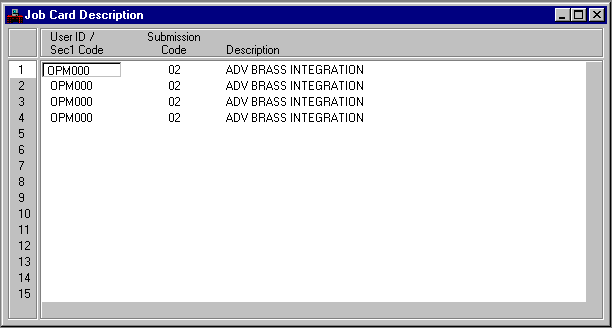
- Locate the entry for your User ID and Level 1 Security code.
- If submission codes are not available for your User ID and Level 1 Security code, contact your System Administrator to establish a submission code for you.
- Make a note of the submission code for the entry that represents your needs. The submission code determines when the job is to be processed.
- Open the Job Description (JDES) window, and select the job name that corresponds to the job you want to submit.
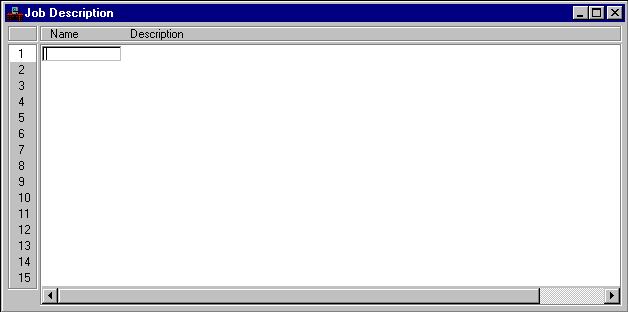
- If your job is not shown on the Job Description (JDES) window, contact your System Administrator to set up the job for you.
- While the Job Description (JDES) window is open, open the Go To window and select the Online Job Submission (JSUB) window. Select With Data . The Online Job Submission (JSUB) window appears displaying the selected job name and description.
- If the `*OJ17 IN USER UPDATE MODE, USE "A"' error message appears, then you must set the job up for your User ID. Select Modify:Add to add your User ID to the list of individuals authorized to run this job.
To submit the job, the Online Job Submission (JSUB) window should be open and displaying the Job Name and possibly some parameters.
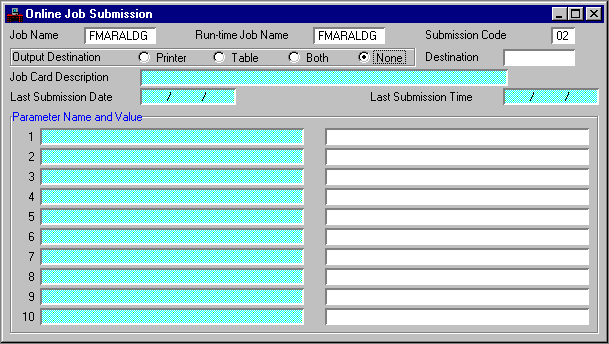
- You can enter a Run-time Job Name if you want it to be different from Job Name . For example, you might want to provide different Run-time Job Names if you are submitting the same job three times, but each submission has different parameters.
- Enter the Submission Code you wrote down in "Selecting the Job Description."
- Select whether the output destination of the job submission is a Printer , Table or Both . If you want to review the results of this job through the Report Status (STAT), Report 1 of 2 (REPT), or Report 2 of 2 (REP2) windows, select Table . If you want to print the results, select Printer , obtain the printer destination code from your System Administrator, and enter it in Destination . You also have the option of doing Both .
- If your job accepts parameters from this window, enter them in Parameter Name and Value . If you don't know if your job accepts parameters, contact your System Administrator.
- Select Modify:Change to process this job.
You can follow the progress and review the results of some jobs using the following inquiries:
- Report Status (STAT) - displays the current status of your job, such as "processing" or "complete."
- Report (1 of 2) (REPT) - displays the results of your job if Output Destination on the Online Job Submission window is Table or Both.
- Report (2 of 2) (REP2) - if additional space is necessary, displays remaining results of your job if Output Destination on the Online Job Submission window is Table or Both.
- Due to limitations of the operating system, these inquiries may not show results for some jobs. Contact your System Administrator if you are having trouble reviewing or printing the results.