 System Controls and Options
System Controls and Options



This chapter discusses the options and controls that let you tailor MARS to meet your accounting procedures and reporting requirements. This chapter covers the following topics:
Data entry information for the system control windows are described in the User's Reference . We recommend that you do not change any of these options in the middle of a fiscal year. If changed, the integrity of your accounting records is jeopardized because the fiscal year will be governed by two different sets of accounting standards.
Most MARS system options are centralized in several tables. The table below lists the system options and controls by function and indicates the table associated with each option. Each system option or control is discussed in detail in the sections that follow.
Unlike the other tables, the appropriation, allotment, expense budget, and revenue budget tables are updated as a result of transaction processing. Consequently, some of the options associated with these tables are selected on a line-by-line basis on the appropriation, allotment, revenue budget, and expense budget transactions.
MARS Budgeting budgetary controls establish the extent of control that the budgetary structure, created using the budget module, has over accounting transactions.
In MARS, all expense budget lines, revenue budget lines, and units of appropriation may exist either in active or inactive status. The active status is the normal state and prevails until a budget line or unit of appropriation is specifically made inactive. Obligation or revenue accounting transactions cannot be recorded against inactive lines. A budget line or unit of appropriation is rendered inactive by a special code used on the appropriate transaction screen. An inactive line is made active again in the same manner. Inactive lines are available for online inquiry and reporting, but will be precluded from the budget preparation process for the next fiscal year. The status of any budget line or unit of appropriation can be seen in the appropriate budget table.
All budgetary controls discussed in this section operate against active lines only.
This option establishes the extent of control that allotment programs are to exercise over obligations. A different level of control may be chosen for each fund in your system. The primary level of control chosen is specified on the Control Options view on Fund (FUN2). The various levels of allotment control and the respective codes to use in selecting them are:
- Full . Total obligations charged against the allotment period cannot exceed the current allotment amount.
- Presence . The allotment period associated with the allotment program must exist but the allotment amount may be exceeded.
- None . Allotment periods may not be established within the fund.
- Cumulative . Leftover unobligated amounts can be used in a future allotment period.
Each of these options is discussed in more detail below.
By definition, allotment programs cannot exist without appropriated programs. Therefore, at least Appropriation Presence control must be chosen for funds for which Allotment Full or Presence control is chosen.
If Allotment Full or Presence control is chosen, allotment periods must be established to agree with the allotment frequency chosen for the fund. MARS determines which allotment period applies to accounting transactions based on the transaction date or the accounting period associated with a transaction. (Transaction date is variously called the requisition date, purchase order date, voucher date, and warrant date on the documents.) For example, if the allotment frequency is Quarterly, the transaction date is October, and the fiscal year begins in July, then the transaction is charged against allotment period 02.
When this option is chosen, encumbrances (purchase orders), and expenditures (payment vouchers, manual warrants, payroll vouchers, and expenditure journal vouchers) submitted during an allotment period may not exceed the allotted amounts for that period. Pre-encumbrances (requisitions) may exceed the allotted amount for a period but a warning will be issued. Obligations are the sum of encumbrances plus expended amounts, except when requisitions are being processed. For requisitions, the obligation amount is the sum of pre-encumbrances, encumbrances, and expended amounts. All of these amounts are maintained in the allotment table.
This option provides a tighter encumbrance and obligation control than appropriations (which are yearly), but still at a higher level than that provided by expense budget full control.
The advantages to choosing this option are:
- It provides a way to enforce special spending policies.
- It provides a means to control the rate of spending through the year.
- Unobligated allotments must be transferred to the next allotment period by users if the cumulative allotment control option is not selected.
- Where allotments are not realistic, a significant number of transactions could be rejected.
This option requires that allotment periods be set up (i.e., that allotment transactions be accepted) so that allotment lines exist in the allotment table for the allotment programs within the fund.
Obligations are not dependent on the availability of unobligated allotment amounts. It may be useful to establish allotment periods for reporting purposes, however, to compare expected versus actual pre-encumbrances, encumbrances, and expenditures during an allotment period.
When this option is chosen, allotments may not be established within the fund. Unlike expense budget No Control, the system does not automatically create allotment lines to reflect the processing of accounting transactions.
Leftover unobligated amounts can be used in a future allotment period if Cumulative is the selected Allotment Control Option on the Control Options view on Fund (FUN2). Processors will automatically check and edit the allotment balance for the current allotment period against the cumulative allotment balance for the fiscal year. The cumulative allotment balance includes the allotment balance for the current and previous periods. The Cumulative Allotment Control process is illustrated in the following example.
-
Assume that you have four quarterly allotment periods with $50,000 in each period, the
Allotment
Control Option is set to
Cumulative
, and you are in the third quarter. The table below shows that an $80,000 transaction overspends allotment quarter 3 by $30,000. This $80,000 transaction is allowed, since there are cumulative unexpended amounts totalling $40,000 in previous periods (allotment quarters 1 and 2).
Now assume there are accounting periods still open in allotment quarter 2 and you want to charge $20,000 to the second allotment period. This $20,000 transaction would be rejected because the cumulative allotment amount remaining is only $10,000 ($20,000 from allotment quarter 1 + $20,000 from allotment quarter 2 - $30,000 from allotment quarter 3). In summary, the processor checks the transaction amount against the cumulative allotment balance of the current and previous periods.
As described above, the primary level of budgetary control chosen for allotment programs is specified on Fund (FUN2).This secondary level is called Use Presence Control. Use Presence Control is enabled by processing an Allotment (AL) document. A secondary level of budgetary control can be specified for individual allotment programs that supersedes the Allotment Control Option specified on FUN2. This secondary level allows for an allotment program to be established with presence budgetary control even though the primary budgetary control is cumulative. The Use Presence Control option will allow specific allotment programs within a fund to be established with Presence Budgetary Control even though the Fund is established with Cumulative Budgetary Control. The Use Presence Control option will allow transactions to process which would normally be edited for allotment budget balance.
An allotment program and the associated spending limit allows for budgetary control for a specified time period. These limits may be defined for fiscal months, fiscal quarters, or fiscal years. These time periods, called allotment periods, are established separately for each fund. They are recorded on the Allotment Frequency Control Option from the Control Options view on Fund (FUN2). Valid allotment frequencies are:
- Yearly . There is one allotment period for all allotment programs associated with this fund. The period is represented on the allotment transaction as 01.
- Quarterly . There are four allotment periods for all allotment programs associated with this fund. The periods are represented on the allotment transaction as:
- 01. Represents first fiscal quarter
- 02. Represents second fiscal quarter
- 03. Represents third fiscal quarter
- 04. Represents fourth fiscal quarter
- Monthly . There are fourteen allotment periods for all allotment programs associated with this fund. The periods are represented on the allotment transaction as:
- 01 - Represents first fiscal month
- 02 - Represents second fiscal month
- 03 - Represents third fiscal month
- 13 - Represents adjustment fiscal month
- 14 - Represents adjustment fiscal month
- No Allotments . Allotments are not used (default).
Whether to choose monthly, quarterly, or yearly allotments depends on how allotments are to be used. If allotment full control is chosen, then monthly allotments will provide a stricter control on spending than quarterly allotments. If allotment presence control is chosen, allotment frequency has no effect on how the control functions.
The amounts recorded for an allotment period apply only to that one period. Unobligated amounts are not automatically added to the amount for the following allotment period unless the cumulative Allotment Control Options is chosen. Unobligated amounts must be transferred manually by submitting an allotment transaction that increases allotments for one period and decreases them in the other.
A field named Allotment Include Encumbrance is associated with a Fund on FUN2. This field is used to determine how unobligated budget balance is to be calculated for allotment programs with regards to encumbrances. Users have the option to select the Allotment Include Encumbrance field to either affirm or disaffirm the inclusion of encumbrances in unobligated budget balance calculation s.
A Yes selection means that encumbrances will be added with expenditures when computing unobligated budget balance for the applicable allotment period. A No selection means that encumbrances will not be added with expenditures when computing unobligated budget balance for expenditure transactions. A two step allotment budget validation process will be used to process encumbrances greater than the available unobligated budget balance for a given allotment period. This process will not allow expenditures to exceed the available unobligated budget balance for a given allotment period.
- Checks to determine if the expenditure amount is greater than the available unobligated expenditure budget balance by cumulative allotment periods.
- Checks to determine if the total encumbrances plus the total expenditure are greater than the total allotment budget for all four quarters.
In addition to the allotment budgetary control established by the Allotment control field on Fund (FUN2), the Allotment control field is used to provide an additional level of budget control for allotment programs. When an appropriation program is established by processing an Appropriation (AP) document, the Control Ind is selected to determine how allotment program budgets are controlled. Valid options for the Allotment are:
- Object Type. This means that budget availability for allotment programs is based on the object type hierarchy associated with an object account code. Thus, budget availability is based on Budget Fiscal Year, Fund, Agency, Appropriation Program, Allotment Program, Object Type and Allotment Period.
- Object Class . This means that budget availability for allotment programs is based on the object class hierarchy associated with an object account code. Thus, budget availability is based on Budget Fiscal Year, Fund, Agency, Appropriation Program, Allotment Program, Object Class, and Allotment Period.
- Neither . This means that budget availability for allotment programs is not based on either Object Type or Object Class. Thus, budget availability is based on Budget Fiscal Year, Fund, Agency, Appropriation Program, Allotment Program, and Allotment Period.
This Appropriation Control Option from the Control Options view on Fund (FUN2) establishes the extent of control that appropriation programs are to exercise over obligations. A different level of control may be chosen for each fund in the system and specified in Fund (FUN2). The various levels of control and the respective codes to use in selecting them are:
- Full . Total obligations charged against the appropriation program cannot exceed the budgeted authority amount.
- Presence . All expenditure transactions within the fund must be associated with an Appropriation Program, but the appropriation amount may be exceeded.
- None . Appropriation Programs may not be established within the fund.
Each of these options is discussed in more detail below.
When this option is chosen, encumbrances (purchase orders) and expenditures (payment vouchers, manual warrants, payroll vouchers, and expenditure journal vouchers) cannot exceed the budgeted authority amount. Pre-encumbrances (requisitions) may exceed the budgeted authority amount but a warning will be issued. See Budget Authority Option for a definition of the budgeted authority amount.
The Appropriation Full Control Option can be overridden when processing accounting transactions. When the amount of a payment voucher exceeds the current budgeted or unobligated amount from the appropriation table, an overrideable error message is issued. This error message can be overridden and a payment voucher can be processed by a user with override authority.
Obligations are the sum of encumbrances plus expended amounts, except when requisitions are being processed. For requisitions, the obligated amount is the sum of pre-encumbrances, encumbrances, and expended amounts. All of these amounts are maintained in the appropriation table.
The advantages of choosing this option are:
- In conjunction with Expense Budget Presence control, it provides a means of encumbrance and expenditure control at a higher level than the object of expenditure ( Expense Budget Full control). Ensures a controlled budget by rejecting transactions that exceed appropriations, while providing budgetary flexibility at the line item level.
- It encourages the development of a realistic budget.
- Where the budget is not realistic, a significant number of transactions could be rejected.
- Users coding expenditure transactions must, to some extent, understand the budget structure.
Appropriation Presence Control
This option requires that there is an active appropriation budget (in the appropriation table) that corresponds to the accounting line coded on the expenditure transaction. The availability of funds within the appropriation is not checked.
The advantage of choosing this option is that it ensures that expenditures are aligned with appropriations. The disadvantage is that obligations must be monitored manually to ensure a controlled budget.
This option does not require obligations to have any relationship to appropriation programs. Expense budget lines for funds with this option may not contain an appropriation program, and appropriation programs may not be established for those funds.
As described above, the primary level of budgetary control chosen for appropriated programs is specified on Fund (FUN2). A secondary level of budgetary control can be specified for individual appropriated programs that supersedes the Appropriation Control option specified on FUN2. This secondary level allows for an appropriated program to be established with presence budgetary control even though the primary budgetary control is full. The Use Presence Control option will allow specific appropriated programs within a fund to be established with Presence Budgetary Control even though the FUND is established with Full Budgetary Control.
This option defines the budget authority amount used as the basis for the check for available amounts when Appropriation Full control is chosen. This option is chosen individually for each appropriated program. The choice is made when the appropriated program is established with the appropriation transaction. It is stored in the appropriation table. The five types of budget authority are:
- Appropriation Only . This means that the budgeted authority for the appropriated program is the appropriation amount.
- Actual Receipts . This means that the budgeted authority for the appropriated program is the appropriation amount plus actual receipts against the appropriated program.
- Estimated Receipts . This means that the budgeted authority for the appropriated program is the appropriated budget amount plus estimated receipts against the appropriation. An appropriation amount and an estimated receipt must be entered on the appropriation transaction to use this option.
- Greater of Actual or Estimated Receipts . This means that the budgeted authority for the appropriated program is either the appropriated budget amount plus the actual receipts against the appropriation or the appropriated budget amount plus the estimated receipts. The system computes both values and uses the greater value. To use this option, the appropriation and the estimated receipt amounts (if any are expected) must be entered on the appropriation transaction. Lesser of Actual or Estimated Receipts . This means that the budgeted authority for the appropriated program is either the appropriation amount plus the actual receipts against the appropriation or appropriation amount plus the estimated receipts, whichever is smaller.
Each of these options is discussed in more detail below.
When this option is chosen, the Appropriation full control check on available amounts uses the current modified appropriation amount as the obligation limit. With this option, estimated revenues may still be recorded for reference, and actual additional revenues collected against the appropriated program may still be tracked.One advantage of selecting Appropriation Only options is that appropriation control is based strictly on legislated amounts.
A disadvantage is that revenues collected for the appropriated program are not taken into account by the expenditure control process (i.e. no budget authority is provided for revenues collected).
Appropriation Plus Actual Receipts
This option permits revenue received from taxes, fees, fund-raising, gifts, etc., which are separate from and additional to the legislated appropriation amounts to be considered by the expenditure control process. Revenues are linked to appropriated program, similar to the way in which expenditures are linked to appropriated programs. The actual receipt amount collected against an appropriated program is maintained in the appropriation table. This option and the following one are most suitable for appropriations within enterprise funds. For example, an appropriation for a county hospital which receives government appropriations but also depends on revenue from its patients may want to include this additional revenue in its expenditure control process.
One advantage of selecting the Appropriation Plus Actual Receipts option is that expenditure control is more realistic for appropriation programs that depend on considerable outside revenue.
A disadvantage is that additional budget authority for an appropriated program is provided whenever revenues are collected. In essence, no budget review process is required to establish additional budget authority for an appropriated program.
Appropriation Plus Estimated Receipts
This option permits anticipated revenue to be received from taxes, fees, fund-raising, gifts, etc. to be considered by the expenditure control process. Estimated receipts are entered when the appropriation transaction is processed and recorded on the appropriation table. As actual receipts are collected, they can also be recorded against the appropriation. Thus, estimated can be compared to actual receipts for an appropriated program and adjusted as needed throughout the budget year.
The advantage of this option is that expenditures may be limited to an estimated receipt amount. Surplus receipts may be used to subsidize other programs or rolled into the future budget year.
The disadvantage is that actual receipts may fall short of estimated receipts, creating a situation where expenditures have been made without the corresponding funding to support them. When this happens, funding from other sources will need to be transferred to cover any deficit.
Appropriation Plus Greater of Actual or Estimated Receipts
This option uses the appropriation amount plus estimated receipts as the limit on expenditures, until the actual receipts become greater than the estimated receipts. Then the appropriation amount plus the actual receipts becomes the expenditure control limit. In affect, the greater of the two amounts is used to determine budget authority for the appropriated program.
Actual receipts are accumulated from revenue accounting transactions. The estimated receipt amount may be entered on the appropriation transaction and is maintained in the appropriation table. This option and the following one are most suitable for appropriations within enterprise funds.
The advantages of this option are:
- Expenditures are not limited to actual receipts, which may be received unevenly throughout a budget year.
It may be easier to establish the expense budget when receipts have been estimated.The disadvantage is that when actual receipts do not match estimated amounts, expenditures will have been made without the collection of actual receipts to fund the spending. For that reason care must be taken to monitor those appropriations where this option is chosen.
Appropriation Plus Lesser of Actual or Estimated Receipts
This option uses the appropriation amount plus actual receipts as the limit on expenditures, until the actual receipts become greater than the estimated receipts. Then the appropriation amount plus the estimated receipts becomes the expenditure control limit. The actual receipts are accumulated from revenue accounting transactions. The estimated receipt amount may be entered on the appropriation transaction. It is maintained in the appropriation table.
The advantages of this option are:
- By limiting expenditures to the estimated revenue, you can establish a point where expenditure priorities should be reexamined because revenues are much greater than expected.
It may be easier to establish the expense budget when receipts have been estimated.The disadvantage is that when actual receipts exceed estimated amounts, expenditures will be rejected even though sufficient revenues have been collected.
Budget Fiscal Year Must Equal Fiscal Year Indicator
Select this option on System Control Options (SOPT). If this option is activated, the budget fiscal year must equal the accounting fiscal year when cash receipt, check cancellation, invoice, journal voucher, central purchase order, decentralized purchase order, price agreement, service contract, purchase order, payment voucher, or manual warrant documents are entered.
The year end adjustment period begins on the first day of the new fiscal year and ends whenever all adjustments for the prior year are completed. During this time, two fiscal years are "open" and users must make a conscious decision as to which year the transaction should affect. This option ensures that the budget fiscal year and accounting fiscal year are equal when the documents mentioned above are entered.
This option cannot be used if continuing appropriations will often have an accounting fiscal year different than the budget fiscal year.
When the accounting period and budget fiscal year are left blank, the system infers and uses an accounting period associated with the current date on Calendar Date (CLDT). In addition, year end closing procedures should address special situations where a prior year document is referenced. Users should be aware that if a prior year document is referenced and the accounting period is left blank, the transaction will have an accounting fiscal year that is different from the budget fiscal year (unless the BY Must Equal FY indicator is set to Yes on System Control Options (SOPT)).
This option establishes the extent of control that the expense budgets to exercise over obligations. The expense budget allows for budgetary control by accounting distribution such as fund, agency, organization, appropriated program. Different levels of control may be chosen for different funds in your system. The controls chosen are specified in Fund (FUN2), through the Expense Budget Control Option. The various levels of control and the respective codes to use on the Control Options view on Fund (FUN2) are:
- Full . Total obligations (sum of encumbrances and expenditures) charged against a budget line cannot exceed the current modified budgeted amount.
- Presence . A budget line with the same accounting distribution that is entered on the expenditure transaction must exist for the expenditure transaction to be valid, but the current modified budgeted amount may be exceeded.
- None . Expenditure transactions are not checked against the expense budget. The system maintains the expense budget table according to actual expenditures made, so that total encumbrance and expended amounts by accounting distribution are available for online inquiry.
- Full/Presence Control . This is a fourth option that enforces full control for selected expense budget lines within a fund for which presence control is selected for the fund. This option is implemented by:
- Selecting Presence in Fund (FUN2) for the fund.
- Choosing the full control lines by selecting Yes on the Spending Control indicator on the Expense Budget (EB) document. Spending Control should be No on lines for which presence control is to remain in effect.
Each of these options is discussed in more detail below.
When this option is chosen, all pre-encumbrances (requisitions), encumbrances (purchase orders) and expenditures (payment vouchers, manual warrants, payroll vouchers, and expenditure journal vouchers) must be coded to match existing budget lines, and the total obligations recorded against the budget line cannot exceed the current modified budgeted amount. In other words, this option ensures that adequate funds exist to cover the obligation.
The Expense Budget Full Control Option can be overridden when processing accounting transactions. Pre-encumbrances (requisitions) may exceed the budget authority amount but a warning will be issued. When the amount of a payment voucher exceeds the current budgeted or unobligated amount from the expense budget table, an overrideable error message is issued. This error message can be overridden and a payment voucher can be processed by a user with override authority.
Obligations are the sum of encumbrances plus expended amounts, except when requisitions are being processed. For requisitions, the obligation amount is the sum of pre-encumbrances, encumbrances, and expended amounts. All of these amounts are maintained in the expense budget table.
This option is the strictest type of encumbrance and obligation control in MARS. It requires not only that the budgetary structure be designed with care, but also that the budgetary line amounts accurately reflect requirements. It requires regular monitoring and updating of the budget, to ensure that the budgetary amounts agree with newly evolved policies and requirements. Budget line amounts may have to be adjusted periodically to redistribute available funds.
The advantages of choosing this option are:
- Strict encumbrance and obligation control is implemented.
- It encourages realistic budget preparation and calls attention to original budget inadequacies.
- It may increase the number of rejected expenditure transactions.
- It requires constant budget monitoring. Unbudgeted expenditures must be incorporated into the budget before the obligation will be accepted by the system.
- Users coding expenditure transactions must, to some extent, understand the budget structure.
Expense Budget Presence Control
When this option is chosen, all pre-encumbrances, encumbrances, and expenditures must be coded to match existing budget lines, but there is no check on the availability of funds.
This option provides a reasonable level of control on invalid types of expenditures, since expenditures must be aligned within the budget structure. Since this level of control does not check against budgeted amounts, the individual line amounts do not have to be monitored once the budget is established. In fact, budgetary line amounts may be zero.
The advantages of choosing this option are:
- It ensures that expenditures are aligned within the budgetary structure.
- It can be used in combination with line item full control to implement strict control over particular areas of concern within the fund, while maintaining flexibility for the rest of the fund. (See the discussion of the fourth expense budget control option.)
- Users coding expenditure transactions must, to some extent, understand the budget structure.
- Lines must be added to the budget before the obligation will be accepted by MARS.
When this option is chosen, no checks are made against the budget structure before expenditure transactions are accepted.
When the Expense Budget field is set to None , the system automatically creates zero dollar budget lines in the expense budget table that match the accounting distributions used on expenditure accounting transactions. Therefore, summary obligation balances are available for online inquiry and reporting, even though the budgeting facilities are not used. Expense budget lines created by the system in this manner are created "on the fly" when the expenditure transaction is processed.
The advantages of choosing this option are:
- An expense budget does not have to be prepared.
- A line item budgetary structure will exist for the next year, based on the previous year's obligations.
Users often find the absence of any budgetary guidelines to control accounting transaction processing to be a disadvantage when selecting this option.
Expense Budget Full/Presence Control
This option permits full control on specific budget lines in a fund for which presence control is chosen. It is used to fully control obligations on one or several specific lines without imposing full control on the entire fund. For example, you may want to strictly control travel obligations within a fund, but allow a more liberal spending policy for other types of obligations.
Since line item full control is implemented on expense budget transactions, some guidelines should be established to direct the use of this feature by the users who process the expense budget transactions.
Other Notes on Expense Budget Control
If in doubt about whether to choose full or presence control for a fund, presence control is recommended.
Expense budget presence control, in combination with appropriation program and allotment program full control, provides an encumbrance and obligation control at the appropriation and allotment program levels rather than control by a specific program budget unit (i.e., expense budget line). At the same time, the expense budget presence control option ensures that expenditures are aligned with the budgetary structure.
This option establishes whether the revenue budget is to exercise any control over the way in which revenue related accounting transactions are posted. This option is chosen by fund, in Fund (FUN2). The two levels of control and the respective codes to use in selecting them are:
- Presence. A budget line with the same codes as the revenue to be recognized must exist for the revenue transaction to be valid, but the budgeted amount may be exceeded. By using the revenue budget table, MARS validates combinations of codes used on revenue accounting transactions. This ensures that revenue is posted to established accounts.
- None . No checks are made against the budget structure before revenue accounting transactions are accepted. For funds with this option, the system automatically creates budget lines with zero budget amounts as revenue is recorded on accounting transactions. This provides summary revenue recognition balances for online inquiry and reporting purposes, even for funds not using the revenue budgeting facilities.
This group of options governs the minimum requirements for coding different data attributes on budgeting and accounting transactions.
Expense Budget Activity Option
Select this option on Fund Agency (FGY2). This option specifies whether the expense budget is established by activity. A capability is offered that supports cost accounting by activity even if you do not budget by activity. Options are selected for each fund/agency combination and recorded in Fund Agency (FGY2). The following options are available:
- Required on Budget and Accounting . Activity codes are required on all budget and accounting transactions
- Required on Accounting . Activity codes are required on all accounting transactions, but precludes the coding of Activity codes on budget lines.
- Optional on Accounting . Activity codes are optional on expenditure accounting transactions and precludes the coding of activity on budget transactions.
The Required on Budget and Accounting option is used by agencies that budget by activity. It enforces the development of separate budget lines for each activity.
The Required on Accounting option is selected by agencies that budget by organization but require activity cost accounting records. Various standard accounting reports summarize data by activity within fund/agency. No activity budgeting may be performed when this option is selected.
When option Optional on Accounting is selected, Activity codes may be entered on accounting transactions. However, manual procedures must be implemented to enforce the use of the codes.
Expense Budget Function Option
Select this option on Fund Agency (FGY2). This option specifies whether the expense budget is established by function. A capability is offered that supports cost accounting by function even if you do not budget by function. Options are selected for each fund/agency combination and recorded in Fund Agency (FGY2). The following options are available:
- Required on Budget and Accounting . Function codes are required on all budget and accounting transactions.
- Required on Accounting . Function codes are required on all accounting transactions, but precluded on budget lines.
- Optional on Accounting . Function codes are optional on expenditure accounting transactions and precluded on budget transactions.
The Required on Budget and Accounting option is used by agencies that budget by function. It enforces the development of separate budget lines for each function.
The Required on Accounting option is selected by agencies that budget by organization but require function for cost accounting records. Various standard accounting reports summarize data by function within fund/agency. No budgeting by function will be allowed when this option is selected.
When option Optional on Accounting is selected, Function codes may be entered on accounting transactions. However, manual procedures must be implemented to enforce the use of the codes.
Expense Budget Organization Option
Select this option on Fund Agency (FGY2). This option specifies whether the expense budget is established by organization. A decision must be made for each fund/agency combination and the selections recorded in FGY2. The following options are available:
- Required on Budget and Accounting . Organization codes are required on all expense budget and expenditure accounting transactions.
- Required on Accounting . Organization codes are required on all accounting transactions.
- Optional on Accounting . Organization codes are optional on all expenditure accounting transactions and precluded on expense budget transactions.
The Required on Budget and Accounting option is selected when an agency budgets at the organizational level. If Required on Budget and Accounting is selected, the organization entered on the expense budget transaction must be defined as an expense budget level organization in Organization (ORG2).
When organizational units are set up within an agency for other than budgetary purposes, then the Optional on Accounting option may be desirable. Note that when Optional on Accounting is selected, budgeting cannot be done by organization.
Select this option on System Control Options (SOP2). When the JV Cash Indicator Required Option is set to Yes , an entry is required in the Cash field on the journal voucher (JVC, JVM, JVT) documents.
Miscellaneous Vendor Indicator
Select this option on Vendor (VEN2). A Miscellaneous Vendor (one with the Miscellaneous Vendor Indicator selected) is established to avoid the necessity of entering one-time or trial vendors on Vendor (VEN2). The name and address associated with the miscellaneous code are not used on checks.
If you select this field , this vendor is a miscellaneous vendor. Data in the Name and Address fields is treated as comments. If you do not select this field, this vendor is not a miscellaneous vendor.
The advantage of selecting this option is that one-time or trial vendors do not need to be added to Vendor (VEN2). A miscellaneous code can be used in those circumstances.
The disadvantage of selecting this option is that the name and address to be used on a check for a miscellaneous vendor must be entered on the payment voucher.
Revenue Budget Activity Option
Select this option on Fund Agency (FGY2). This option establishes whether the revenue budget is established by activity. Also, a capability is offered that enforces revenue cost accounting by activity even if you do not budget by activity. A decision must be made for each fund/agency combination, and the selections recorded in Fund Agency (FGY2). The following options are available:
- Required on Budget and Accounting . Activity codes are required on all revenue budget and revenue accounting transactions.
- Required on Accounting . Activity codes are required on all revenue accounting transactions, but preclude the coding of activity codes on budget lines.
- Optional on Accounting . Activity codes are optional on revenue accounting transactions and precluded on revenue budget transactions.
The Required on Accounting option is selected by agencies that budget by organization but require activity cost accounting records. Various standard accounting reports summarize data by activity within fund/agency. No activity budgeting may be performed when this option is selected.
The decisions made for this option depend on the reporting requirements of the agency and the existence of special tracking requirements for specific funds or activities.
Revenue Budget Organization Option
Select this option on Fund Agency (FGY2). This option establishes whether the revenue budget is established by organization. A decision must be made for each fund/agency combination, and the selections recorded in Fund Agency (FGY2). The following options are available:
- Required on Budget and Accounting . Organization codes are required on all revenue budget and revenue accounting transactions
- Required on Accounting . Organization codes are required on revenue accounting transactions.
- Optional on Accounting . Organization codes are optional on revenue accounting transactions and precludes the coding of organization on revenue budget transactions.
The decisions made for this option depend on the purpose of the organizational unit within an agency and its associated reporting requirements.
Reporting Category Option (Balance Sheet Transactions)
Select the Reporting Category option on Balance Sheet Account (BAC2). This option establishes whether the Reporting Category code is required as part of the accounting distribution on balance sheet transactions. The option is made by balance sheet account, and the selections are recorded in Balance Sheet Account (BAC2). Therefore, the Reporting Category code may be required for some balance sheet accounts, but optional for others. The following options are available:
- Required on Documents . A Reporting Category code must accompany the balance sheet account when it is entered on a balance sheet transaction.
- Not Required . The Reporting Category code is optional for the balance sheet account.
- Unknown . It is not known whether the Reporting Category code is required.
The advantage of using the Required on Documents option is that it provides a subsidiary ledger through the Trial Balance Report (A611). This report shows the detailed accounting distribution, including reporting category within balance sheet accounts. For example, the Reporting Category code is used to record a breakdown of entities that owe monies to a receivables account. Each debtor is represented by a different reporting category number.
Reporting Category Required on Revenue Transaction Option
Select the Reporting Category Required on Revenue Transaction option on Agency (AGC2). This option establishes whether the Reporting Category code is required as part of the accounting distribution by agency and transaction category. A transaction category is either revenue or spending. The option is made for each agency, by transaction category, and the selections recorded in Agency (AGC2). Options available under each transaction category are listed below.
Valid values for the Reporting Category Required on Revenue Transaction field are:
- Yes . A Reporting Category code is required on revenue transactions.
- No . A Reporting Category code is optional on revenue transactions.
- Not Applicable . This option is not applicable for this agency.
Reporting Category Required on Spending Transaction Option
Select the Reporting Category Required on Revenue Transaction option on Agency (AGC2). This option establishes whether the Reporting Category code is required on spending transactions. The following options are available:
- None . This is the default.
- Optional . The Reporting Category code is optional.
- Required on Pre-Encumbrance Transactions . The Reporting Category code is required on pre-encumbrance transactions (requisitions, stock requisitions).
- Required on Encumbrance Transactions . The Reporting Category code is required on encumbrance transactions (purchase orders, price agreements, and service contracts).
- Required on Expenditure Transactions . The Reporting Category code is required on expenditure transactions (payment vouchers, manual warrants, over-the-counters, stock returns, cash receipts, journal vouchers for account types 22, 23, and 24).
- Under the spending transaction category, code requirements affect all subsequent transactions in the document processing chain. For example, the Required on Pre-Encumbrance Transactions option implies that the attribute is required on pre-encumbrance, encumbrance, and expenditure transactions; the Required on Encumbrance Transactions option covers encumbrance as well as expenditure transactions.
Select the Sub-Object option on the Expense Budget (EB) document. This option establishes whether the Sub-Object code is required as part of the accounting distribution on expenditure accounting transactions. The decision must be made for each expense budget line when the expense budget is established, in the Sub-Object Required field. The selections made are stored on the Expense Budget Inquiry (Extended) (EEX2).
If you select this option, the expense budget line requires that the Sub-Object be provided on all accounting transactions submitted against the budget line. This option is selected for budget lines that will be used for detailed reporting. If you do not select this option, the Sub-Object code is optional on transactions submitted against the budget line.
Sub-Organization Entry Options
Select these options on Organization (ORG2). They establish whether the Sub-Organization code is required as part of the accounting distribution by organization and transaction category. A transaction category is either revenue or spending. The option is made for each organization, by transaction category, and the selections recorded in Organization (ORG2). The options are:
- Sub-Organization Required on Spending. Valid values for this field are:
- Not Applicable . The Sub-Organization code does not apply.
- Required . The Sub-Organization code is required.
- Not Required . The Sub-Organization code is optional.
- Required on Pre-Encumbrance Transactions . The Sub-Organization code is required on pre-encumbrance transactions (requisitions, stock requisitions).
- Required on Encumbrance Transactions . The Sub-Organization code is required on encumbrance transactions (purchase orders, price agreements, and service contracts).
- Required on Expenditure Transactions . The Sub-Organization code is required on expenditure transactions (payment vouchers, manual warrants, over-the-counters, stock returns, cash receipts, journal vouchers for account types 22, 23, and 24).
- Sub-Organization Required on Revenue. Valid values for this field are:
- Required . The Sub-Organization code is required.
- Not Required . The Sub-Organization code is optional.
- As with the Reporting Category option discussed above, code requirements carry forward to future transactions in the document processing chain. For example, the Required on Pre-Encumbrance Transactions option implies that the attribute is required on pre-encumbrance, encumbrance, and expenditure transactions; the Required on Encumbrance Transactions option covers encumbrance as well as expenditure transactions.
Sub-Revenue Source Required Option
Select the Sub-Revenue Source Required option on Revenue Source (RSR2). This option establishes whether the Sub-Revenue Source code is required as part of the accounting distribution on revenue accounting transactions. The decision must be made for each revenue source, and the selections must be recorded on Revenue Source (RSR2). Therefore, the Sub-Revenue Source code may be required for some revenue sources, and optional for others. The following options are available:
- Yes . A Sub-Revenue Source code must accompany the Revenue Source code on revenue accounting transactions.
- No . A Sub-Revenue Source code is optional with relation to the Revenue Source code.
- Not Applicable . This option is not applicable.
The decisions made for this option depend on the reporting and tracking requirements associated with each revenue source.
Select this option on Fund (FUN2). This option provides the ability for the system to edit for funds availability at the balance sheet account balance level. It is set by fund in Fund (FUN2).If this option is selected, each line on a payment voucher and manual warrant document checks the balance on Balance Sheet Account Balance (BBAL) for the fund entered on the line. The balance sheet account used is the Cash Account from Bank Account (BANK) for the fund's Bank Account code (found on Fund (FUN2)). If the Balance Sheet Account Balance (BBAL) balance is below the document's line amount, a message is issued to the user of the document; payment vouchers issue a warning message, while manual warrants issue an overrideable error.
Select this option on Fund (FUN2). This field is like the Cash Edit option described above. It provides an option to validate balance sheet account balances for the investment pool fund. This fund's balance is generally comprised of multiple Fund codes and is used with the Investment Management functionality not currently used by MARS.
To use this capability, determine the pool fund value from Investment Special Accounts (INSP). This value is also identified with a fund type of V (investment pool funds). Select the Cash Edit Pool Fund option for this fund.
When a payment voucher or manual warrant document line is processed in the pool fund, the Cash Edit Pool Fund field is checked. If this option is selected, the balance for the cash edit pool fund on Balance Sheet Account Balance (BBAL) is edited. The balance sheet account used is the Cash Account from Bank Account (BANK) for the cash edit pool fund's Bank Account code (found on the Fund (FUN2) entry for the Cash Edit Pool Fund). If this balance is less than the document's line amount, a message is issued to the user of the document. Payment vouchers issue a warning message, while manual warrants issue an overrideable error.
The level of cash control associated with a Program Budget Unit is specified on Program Reference Table (PRFT). The Program Reference Table (PRFT) is used to establish a relationship between a Program Budget Unit and an associated Appropriated Program and Allotment Program for a given fund and Agency. A Cash Control Indicator is associated with each Program Budget Unit. The options provided are as follows:
- 1 . Controls cash at Fund level (Budget Fiscal Year/Fund).
- 2 . Controls cash at Agency level (Budget Fiscal Year/Fund/Agency).
- 3 . Controls cash at Appropriation level (Budget Fiscal Year/Fund/Agency/ Appropriation).
- 4 . Controls cash at Allotment level (Budget Fiscal Year/Fund/Agency/ Appropriation/Allotment).
- 5 . Controls cash at Program Budget Unit level (Budget Fiscal Year/Fund/Agency/Appropriation/Allotment/Program Budget Unit).\
The Program Reference Table (PRFT) also provides the ability to specify whether or not cash override applies for a Program Budget Unit. As accounting transactions are processed that impact cash, cash balances are maintained on Cash (CASH). STO Cash Indicator on Balance Sheet Account (BAC2) is used to specify the Cash Balance Sheet Account to be used for updating CASH.
Select the Internal Cash Voucher Option on System Control Options (SOPT). This option specifies whether the offsetting entries generated for internal payment vouchers are cash entries or whether they are posted in the due to and due from accounts. The option is selected system-wide. Valid choices for this option are:
- Yes. T he transaction is posted directly to cash accounts (the accounts used are the cash accounts inferred through the fund and bank account).
- No . The transaction is posted to due to and due from accounts (these accounts are specified in System Special Accounts (SPEC)).
- N/A . This option is not applicable.
If an offset liability account is entered on the payment voucher, that account is used, regardless of the value of the internal cash voucher option. The entered account can be a cash account to override the default cash account associated with the fund, or it can be a due to account to override the system-wide default due to account. Similarly, if an offset receivables account is entered on the document, that account will be used on the seller's receivable transaction, regardless of the value of the Internal Cash Voucher Option. It can be a cash account or a due from account.
The advantage of selecting the cash option is the elimination of the extra accounting steps to clear the due to and due from accounts. (Due to and due from accounts must be cleared, usually at the end of the accounting period, using journal voucher transactions.)
The disadvantage of setting the Internal Cash Voucher Option as yes is that it does not strictly meet accounting principles requiring the use of due to and due from accounts.
Select this option on System Control Options (SOP2). This option enables journal vouchers to post payroll encumbrances to the Reserve for Encumbrance-Payroll account and the Reserve for Encumbrance account. Both the Reserve for Encumbrance-Payroll account and the Reserve for Encumbrance account are used to encumber payroll funds only if the same Balance Sheet Account number is used to define both the Reserve for Encumbrance account and the Reserve for Encumbrance-Payroll account on System Special Accounts (SPEC).
If you don't select this option, journal vouchers will not post to encumbrance accounts.
The advantages of selecting this option are:
- It provides the ability to control payroll expenses by encumbrance.
- It provides the ability to encumber payroll in either the Reserve for Encumbrance-Payroll account or the Reserve for Encumbrance account.
The disadvantage of selecting this option is:
Payroll that is encumbered in the Reserve for Encumbrance account will cause a mismatch between the General Ledger and the Open Purchase Order Ledger for that account balance (since journal vouchers post to the General Ledger and not to the Open Purchase Order Ledger).
Payment Tolerance Percent or Amount
Select this option on System Control Options (SOPT). This option establishes a maximum limit that may be used to close outstanding purchase order lines. The purpose of this control is to let you specify the percentage or amount of variance you want to tolerate between purchase orders and final payments. A low tolerance, specified by a low percent figure and/or a low dollar, does not allow final payment for goods/services to exceed the recorded purchase order amount by much. The lowest tolerance is zero percent or zero dollars, which specifies that final payment may not exceed the purchase order amount. A high percent or amount, on the other hand, permits a greater variance and constitutes more liberal control.
The same tolerance percent or amount is used system-wide, for all vendors and funds. Valid percent values are two digits, from 00 for 0% to 99 for 99% . Tolerance dollars are represented from zero dollars to 99999999999.99 . You can enter either the percent or dollars tolerance option, or both. When both are entered, the lower of the two is the selected tolerance option.
This option works on a line basis. Individual lines on a purchase order are identified by line numbers, and references to purchase orders on payment vouchers must include this line number. The total of all payment voucher lines referencing a particular purchase order line may not exceed the tolerance limit, computed by the system as follows:
Maximum Amount Allowed to Close a Purchase Order = Purchase Order Line Amount + Percentage (Using the Tolerance Percent) of Purchase Order Line Amount
The windows below display a sample purchase order and related payment voucher. If the tolerance percent option is selected at 5 percent, the first payment voucher line, that references the first purchase order line, would be rejected because it exceeds the tolerance ($450.00 + $22.50). The purchase order document window is shown in Figure 23, and the payment voucher document window is shown in Figure 24.
Tolerance Percent -- Purchase Order
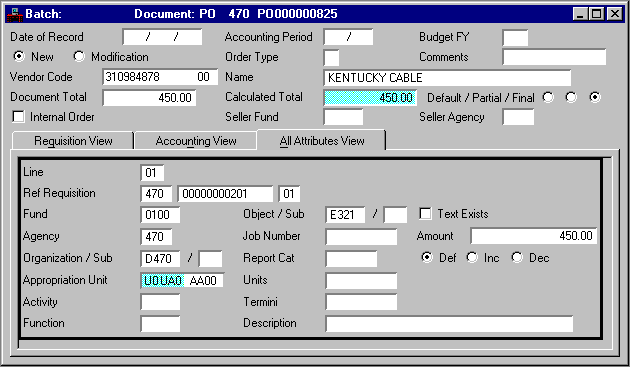
Tolerance Percent -- Payment Voucher
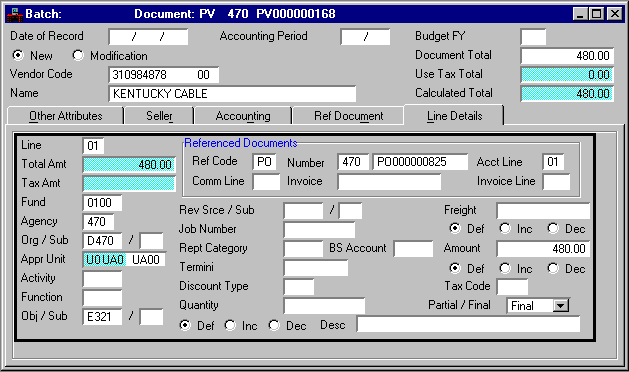
Select these options on System Control Options (SOPT). The value entered in Penalties Computed field establishes whether late payment penalties are computed for payment vouchers when a disbursement is made. The option is system-wide, therefore your entire installation is governed by the same penalty policy. To use penalties, select Penalties Computed , and enter a valid value in the Penalty Lag and % fields. The lag is the number of days (up to a maximum of 999) that a voucher can be selected for payment without a penalty being imposed. The penalty percentage (up to a maximum of 99%) determines what percentage of the voucher line is used as the penalty amount.
If penalties are in use, any penalties are computed on a payment voucher line-by-line basis at voucher select time. If a penalty is imposed, MARS checks the appropriate balances to see if the penalty passes all controls. If the penalty passes all controls, the appropriate balances and the check amount are updated with the amount of the penalty. If all spending controls are not met, the payment voucher line and the payment voucher are left open and unpaid. In addition, all payment vouchers that do not meet spending controls are listed on the Automated Disbursement Voucher Selection Exceptions report (ADEX).
The advantage of using this option is that penalties are computed and imposed automatically and are directly tied to the accounting distribution that was responsible for the voucher line.
The disadvantage of using this option is that you must carefully examine ADEX, the exceptions report, after each run of ADVS. Otherwise, you may have payment vouchers open that you assume are closed.
Object is Related to Payroll Option
Select this option on Object (OBJ2). This option is used with the JV Payroll Encumbrance option on System Control Options (SOP2). It indicates whether an object is related to the payroll. This indicator must not be changed in the middle of a fiscal year. Requisitions and purchase orders must not be submitted using a Payroll Object code.
The automated cash disbursement cycle uses a scheduled payment date to select vouchers for payment. This scheduled payment date is stored in Open Payment Voucher Header Inquiry (OPVH) along with other data concerning the voucher. MARS calculates a scheduled payment date using the following steps in consecutive order:
- If a scheduled payment date is entered on the payment voucher form, that date is used.
- If a date is not entered on the form, the system uses the vendor scheduled payment day, if one exists for the vendor used on the payment voucher.
- If a date is not entered on the payment voucher and a vendor payment day is not specified for the vendor, the system uses the system payment lag as a default.
- If the Schedule Discount Date field on System Control Options (SOPT) is selected, the system calculates the optimum payment date for each payment voucher. This date is the last possible day when the voucher can be paid, and all the discounts still taken.
Select this option on Vendor (VEN2). The payment day is the day of the month when the vendor is paid. MARS calculates the payment date by using the voucher transaction date and this payment day. If the payment day has not already passed in the current month, then the payment is scheduled in the current month; otherwise, payment is scheduled for the next month.
The payment day is recorded on Vendor (VEN2). Leaving it blank is valid. However, the advantage of assigning a payment day to specific vendors is that scheduled payment dates can be assigned based on individual vendor billing policies or special payment terms.
Select this option on System Control Options (SOPT). This is the default payment lag. The payment lag is the number of days after the voucher date when payment is scheduled. The lag is specified as three digits and can range from 0 to 90 days ( 000 to 090 ). A blank is not valid. A zero payment lag results in the scheduled payment date being the same as the voucher date.
Select this option on System Control Options (SOPT). If it is selected, each time a payment voucher that does not have an existing scheduled payment date is processed by the system, the system calculates an optimum scheduled payment date for the voucher. This date takes into account any discounts that are available and is the last possible date when the voucher can be paid without any of the discounts being lost.
You can override the optimum scheduled payment date on any payment voucher by entering your own scheduled payment date. Also, if no discount types are entered on the payment voucher lines, the optimum scheduled payment date is not calculated.
If you are using this feature, the optimum payment date overrides any other payment date calculations, such as the one that uses the pay day from Vendor (VEN2).
Select this option on System Control Options (SOPT). This option specifies whether payments should continue to non-miscellaneous vendors who have not supplied a Federal ID number. The option is system-wide. If this option is selected, all payments to non-miscellaneous vendors who have not supplied Federal ID numbers are withheld. If this option is not selected, all payments are made regardless of whether the vendors have supplied Federal ID numbers.
The advantage of using this option is that 1099 reporting is made easier and more accurate because no payments are made to vendors whose Federal ID number is not known.
The disadvantage of using this option is that non-miscellaneous vendors who did not provide Federal ID numbers are not paid during the automated disbursements process. Any payment vouchers for these vendors are left open and unpaid.
Summarize Disbursements Option
Select this option on System Control Options (SOPT). This option controls whether detail or summary ledger records are generated by the automated disbursement process. When this option is No , all records generated by the disbursement process have a transaction code of AD , a transaction number equal to the check number, and the dollar amount of that check. However, to conserve disk space, this option can be set to Yes . This summarizes the disbursement records to the fund/agency level. These records have a transaction code of AD , a transaction number equal to the check date, and the dollar amount of the entire check run.
The advantage of selecting this option is that the affected ledgers do not fill up as fast as they would if individual records were being posted.
The disadvantage of selecting this option is that the detail from the disbursement process is not available for future reference.
Vendor/Commodity Control Option
Select this option on System Control Options (SOPT). This option controls whether Vendor codes and Commodity codes are deleted online if YTD expenditures exist. It also controls whether Vendor codes are deleted offline through the Vendor Table Maintenance program if year-to-date expenditures exist. The valid values are:
- Vendors May Not Be Deleted . Indicates that control is desired on Vendor (VEN2) only.
- Commodity Code May Not Be Deleted . Indicates that control is desired on Commodity (COMT) only.
- Both Controls in Effect. I ndicates that control is desired on both Vendor (VEN2) and Commodity (COMT).
- No Controls in Effect. Indicates that no control is desired (a blank can also be used).
When this option is set to Vendors May Not be Deleted or Both Controls in Effect and a delete action is attempted on Vendor (VEN2), the system checks to see if any open items exist for this vendor on Open Purchase Order Header (OPOH) and Open Purchase Order Header (EPS) (OPPH), and Open Payment Voucher Header (OPVH). If no open items are found, it checks the Year-to-Date Amount field on Vendor (VEN2). If this field is zero, it checks the Prevent Deletion indicator on Vendor (VEN3). If this indicator is not selected, the vendor is deleted. If an open item is encountered, or the Year-to-Date Amount field is not zero, an error message is generated and the vendor is not deleted.
When this option is set to Commodity Code may not be Deleted or Both Controls in Effect and a delete action is attempted on Commodity Index (COMM), the system checks the YTD Purchases field on COMT for the commodity. If the YTD Amount field is zero, the commodity is deleted. If the YTD Purchases Amount field is not zero, an error message is generated and the commodity is not deleted.
This option is useful for preventing vendors from being accidentally deleted when the information from that vendor may be needed for year-end reporting; for example, a 1099 report. It also prevents deletion of vendors that are needed to relieve an outstanding purchase order or needed for the automated disbursement process. Similarly, it prevents the deletion of Commodity codes needed to relieve outstanding purchase orders or needed for reporting purposes.
Select this option on System Control Options (SOPT). This option establishes whether a Vendor Code is required or optional on expenditure transactions. The option is selected system-wide. For example, your entire installation is governed by the same vendor control policy, rather than on a fund or fund/agency basis. Valid values are:
- Yes . Vendor Code s are required on expenditure transactions (purchase orders, payment vouchers and, manual warrants. Vendor codes do not appear on requisitions).
- No. Vendor Code s are optional on expenditure transactions.
- N/A . This option is not applicable.
When the Vendor Control option is set to Yes , all documents in the expenditure processing chain must use the same Vendor code. For example, a payment voucher referencing a purchase order must use the same Vendor code used on the purchase order.
When a Vendor code is used on a transaction, the vendor's name and address is looked up in Vendor (VEN2) for use on reports and for check printing, whether the Vendor Control option is Yes or No . Also, the Expended Amount field in Vendor (VEN2) is updated.
Even when the Vendor Control option is Yes, most entities will not want to list all vendors in Vendor (VEN2). For example, you may not want to list one-time vendors or trial suppliers. Miscellaneous Vendor codes are established to accommodate such a situation. The name and address associated with the miscellaneous codes in the Vendor (VEN2) are not used on checks; they act as comment fields to describe the miscellaneous code. When miscellaneous Vendor codes are used, users must write the desired name and address they want to appear on the checks on the payment voucher form.
The advantages of selecting the Vendor Control option include:
- It facilitates the accumulation of the total amounts paid to individual vendors in the expended amount column in Vendor (VEN2). When Vendor Control is No and a code is not used, there is no way to record the disbursed amounts.
- It acts as an accuracy check on the Vendor codes used to meet the requirement that all transactions in an expenditure processing chain use the same Vendor code. The possibility of incorrect payments are kept to a minimum.
- Users must be aware of the Vendor codes and miscellaneous codes, and code them correctly.
- Maintenance on the Vendor (VEN2) becomes essential as vendor records must be current prior to accounting transaction processing.
Select this option on Fund (FUN2). This option makes all balance sheet account balances available within the selected funds. These balances are stored in Balance Sheet Account Balance (BBAL), where they are available for online inquiry, or a hard copy report. This option is selected by fund in Fund (FUN2). The valid values are:
- Yes. Account balances are maintained on BBAL. Initial account balances must then be entered online into Balance Sheet Account Balance (BBAL).
- No . Account balances are not maintained on BBAL.
When this option is initially selected for a fund, the opening account balances within the new funds are entered on Balance Sheet Account Balance (BBAL). Thereafter, the account balances are automatically carried forward each year by MARS.
Select this option on Vendor (VEN3). This option determines if a vendor is subject to backup withholding. The valid choices are:
- Yes . The vendor is subject to backup withholding.
- No . The vendor is not subject to backup withholding.
- N/A . This option is not applicable.
Select this option on System Control Options (SOPT). When this option is activated, a specified percentage is deducted from disbursements to vendors subject to backup withholding for 1099-reportable items. The deducted amount is placed in the Backup Withholding Balance Sheet Account specified in System Special Accounts (SPEC).
Select this option on System Control Options (SOPT). This option controls the percentage of the disbursements for 1099-reportable objects that is withheld for payment to the IRS. Enter a percentage (entry must be between 1 and 99 ).
Select this option on System Control Options (SOPT). The Finance Charge option lets a user specify a percentage to be applied to delinquent invoices on a monthly basis. An invoice modification document is generated by the system. Select Yes to use this option. System Special Accounts (SPEC) holds the finance charge account type and revenue source used on the generated invoice.
Select the Fund Balance option on Fund (FUN2). This option lets you specify a minimum fund balance that must be maintained in a fund. Transactions are rejected when they cause the fund to go below this minimum amount. MARS keeps a running balance of unobligated amounts for funds with this option selected. This current fund balance is stored in Balance Sheet Account Balance (BBAL), where it is available for online inquiry or a hard copy report.
The minimum fund balances desired for the funds are specified in Fund Balance (FBAL). This option is selected by fund, on Fund (FUN2). The valid values are:
- Select . Selects the fund balance option for a fund (a line must then be added to Fund Balance (FBAL) to record the minimum fund balance allowed).
- Reject . Rejects the Fund Balance option.
- N/A . This option is not applicable.
You enter initial fund balances into the system when this option is initially selected for a fund. Thereafter, the system automatically carries forward the current balance each year.
Select this option on Fund Agency (FGY2). This option indicates whether Projects or Job codes have priority in your system. If this field is set to Validated as Project First , it indicates that a code entered in the Project/Job field of a document window is edited first as a valid project. If no project exists, this code is edited as a job. If this field is set to Validated as Job First in this field indicates the reverse processing; for example, a code in the Project/Job field is first edited as a valid job. This option is only valid when both the Job Cost option and Project Accounting options are set to Yes on System Control Options (SOP2). Otherwise, it is set to spaces.
Select this option on System Control Options (SOP2). The value entered in this field determines the number of days that text remains on Note Pad Text (NOTE).
Select this option on System Control Options (SOPT). When a vendor has requested to be paid through electronic funds transfer (EFT), his bank and account information is entered onto Electronic Funds Transfer (EFTT). During the next nightly cycle when AFINEFPN (EFT Prenote Process) is run, the vendor's information is sent to the bank for verification. The number of days in which the bank must respond is the prenote lag days. This number should be mutually agreed upon by the user and the bank. If no action is taken to remove the vendor from EFTT or place the vendor on hold within those days, the prenote process will automatically set the vendor's EFT status to Active.
Select this option on System Control Options (SOP2). This option processes expenditures if prior year encumbrances are referenced and the expenditure exceeds the encumbrance. This option is selected system-wide. Valid values are:
- Yes. When the Obligation Carry forward option is Yes , the following occurs:
- The system accepts payment vouchers (PVs) that exceed the prior year purchase order, as long as the amount greater than the purchase order amount is within the prior year's system tolerance.
- The unencumbered amount is automatically charged against the current year budget.
- The payment voucher amount in excess of the original purchase order amount (the amount greater than the purchase order amount) is expensed in the current year.
- The prior year encumbrance is cleared.
- No . When the Obligation Carry forward option is set to No , the unencumbered amount must be expensed on a separately entered payment voucher. This payment voucher expenses the amount to the current year.
- Default. This is the default.
When the Obligation Carry forward option is Yes , the excess must be within the prior year's system tolerance logic.
If Expense Budget Full or Presence control is selected for the fund, a line must exist in the current year's expense budget that matches the Account code structure of the prior year's encumbrance. Therefore, the Obligation Carry forward option is Yes only if lines are included in the new budget reflecting outstanding encumbrances from the prior year.
The advantages of selecting this option are:
- It enforces strict accountability of expenditures for the budget.
- It enforces accurate budget preparation (to include prior year encumbrances).
- It reduces coding requirements for the user.
The disadvantage is that payment vouchers with small excesses that were not in the budget are rejected. Note that they can be entered on a separate payment voucher, and charged to an existing budget line in the current year.)
Select this option on Fund Agency (FGY2). Plan frequencies must be selected before MARS plans can be established for a fund/agency combination. Plan frequencies are selected for each fund/agency in FGY2. The valid values are: None, Monthly , Quarterly, and Yearly planning units.
See Planning for a detailed description of planning.
Prior Document Reference Option
Select this option on System Control Options (SOP2). The Prior Document Reference option affects the way transactions are entered. The valid values are Yes , No, or Default . If Yes is selected, it affects coding requirements in the following ways:
- Original entries do not require accounting distribution to be entered when a previous document is referenced. For example, if a payment voucher references a purchase order, the fund, agency, object, etc., do not have to be coded on the payment voucher. The system infers the accounting distribution from the referenced document. If the accounting distribution is coded, all codes must match the codes on the referenced document. Additional codes may be added to expand the accounting distribution. For example, optional codes such as Sub-Object and Reporting Category may be added to the accounting distribution.
- Modifying transactions do not require the accounting distribution to be entered. For example, if a modification against a previously accepted requisition is entered, the fund, agency, object, etc., do not have to be coded. The system infers the accounting distribution from the original line. If the accounting distribution is coded, it must match the original line. Previously entered codes in the accounting distribution cannot be changed and new codes cannot be added on modifying transactions. (This is true whether the Prior Document Reference option is Yes or No . If you want to change the accounting distribution, you must cancel the line entry and re-enter it as a new line.)
Select this option on System Control Option (SOP2). It is only relevant if you use Project Accounting. Project accounting is described in detail in the Project, Grants, & Project Billing User's Guide.
The valid values for the Project Accounting option are:
- Yes. Project Accounting is used at your installation.
- No . Project Accounting is not used at your installation.
- Default . This is the default.
When the option is Yes , Project codes are a valid part of MARS account code structure and entered in the job number field of transactions..
Update Real Time Ledger Option
Select this option on System Control Options (SOP2). When this option is selected, ledger records created by transaction processing are posted immediately to the Real Time Ledger where they can be viewed online. This is true when transactions are processed online or in batch during the nightly cycle.
The advantage of selecting this option is that records posted to the Real Time Ledger may be viewed online immediately after a transaction is processed.
The disadvantage of selecting this option is that the online posting of records to the Real Time Ledger may degrade the system performance due to increased I/O activity. In addition, additional disk space is required to store the Real Time Ledger.
Select this option on System Control Options (SOPT). You can optionally calculate and post transactions for a use tax. The revenue sources that you want a use tax calculated for are identified by the Use Tax Calculation flag on each record in Revenue Source (RSR2). The Revenue Source that the use tax should be posted to is specified in System Special Accounts (SPEC).
The calculation applies a fixed amount to each billing unit; for example, $1.25 per each $1000 of charges or fraction thereof; $0.05 per each $1.00 of charges or fraction thereof to compute the amount of use tax to be applied to the agreements. The fixed amount and billing unit are both user-defined in System Special Accounts (SPEC).
The Validate FBSA option is set by Balance Sheet Account in Balance Sheet Account (BAC2); it provides the ability to validate fund/balance sheet account combinations.
Based upon the option selected, valid fund/balance sheet account combinations can be enforced. When the Validate FBSA option is selected, the balance sheet account and fund must be set up in Balance Sheet Account Balance (BBAL). The Amount fields in this window are automatically initialized to zero. It is suggested that initially you set up a security group to allow add-only access to Balance Sheet Account Balance (BBAL). Once the initial accounts have been entered, Balance Sheet Account Balance (BBAL) should continue to be system-maintained (no user changes are necessary).
The option and account combination is only validated for user-entered balance sheets, not for system-generated accounts. If you select this option, a valid combination of fund and balance sheet account is required on Balance Sheet Account Balance (BBAL) upon document entry. If you do not select this option, the fund and balance sheet account are validated independently against their respective reference master tables only.
Select this option on System Control Options (SOP2). The Vendor Name option provides the user with an alternate way to view Vendor (VEND). VEND is in sequential order by Vendor code; this option lets the user see vendors in alphabetical order by Name. Valid values are:
- Required . The Vendor Name (VNAM) capability is desired.
- Not Required . The Vendor Name (VNAM) capability is not supported at this installation.
- Default . This is the default.
Enable Code Verification Option
Select the Enable Code Verification option on System Control Options (SOP2). It affects the way transactions are processed. Valid values are:
- Yes . Visual verification of information inferred to the window is verified before further processing is completed.
- No . Visual verification is not required.
- Default . This is the default.
Select this option on System Control Options (SOPT). This option allows the user to display checks voided from Automated Disbursements Parameters (ADIS) or check stub overflows on Warrant Reconciliation (WREC, WRE2).
You set the Warrant Clearing Fund option on System Control Options (SOPT). This option specifies whether MARS uses a special warrant clearing fund when generating additional accounting entries for warrants. It has no effect when the Warrant Clearing Fund is No .
When the Warrant Clearing Fund is Yes and a warrant clearing fund is specified, MARS uses the warrant clearing fund specified in System Special Accounts (SPEC) for posting to cash and warrants payable. If the warrant clearing fund is not specified, then MARS posts accounting entries to the fund for which the expenditure was incurred. The table below indicates the accounting events that take place for each option ( Y - yes, N - no, and * ).
|
The warrants payable entry replaces the usual credit to cash created by automated disbursements or the manual warrant document processor. |
Select this option on System Control Options (SOPT). This option controls whether MARS generates the additional ledger records that are required when an installation issues warrants rather than checks. When this option is selected, the automated disbursement process and the manual warrant document processor generate the following additional entries for the General Ledger:
The above transactions are generated for a warrant clearing fund.
Valid values for Warrant Option are:
- Yes. Additional entries described above are generated for all disbursements (MWs or Automated).
- No . Additional entries described above are not generated by the system.
- Summary. This choice is the same as Yes , but it additionally enforces the use of the Warrant Update (WR) document to update Warrant Summary (WSUM).
- N/A . This option is not applicable.
The fund you use depends on the Warrant Clearing Fund option. See the discussion on that option.
When the option is Yes or Summary , the following two fields must be established in System Special Accounts (SPEC):
Advanced Budget Preparation Option
This option is only relevant to the Advanced Budget Preparation Subsystem. Select this option to on System Control Options (SOP2). Valid values are:
- Yes . The Advanced Budget Preparation Subsystem is maintained at your installation
- No . The Advanced Budget Preparation Subsystem is not maintained at your installation.
- Default . This is the default.
Select this option on System Control Options (SOP2) if the Advanced Receivables Subsystem is maintained at your installation.
Select this option on System Control Options (SOP2) if the Debt Management Subsystem is maintained at your installation.
Select this option on System Control Options Master (SOP2). The valid values are:
- Installed . The Extended Purchasing Subsystem is installed and used, but the ability to link accounting lines to commodity lines on purchase order documents is not allowed.
- Not Installed . The Extended Purchasing Subsystem is not maintained at your installation.
- Installed with Linking . The Extended Purchasing Subsystem is installed and used, and the ability to link accounting lines to commodity lines on purchase order documents is enabled. This linking option can be overridden on the document when the data is entered.
- Unknown . The status of the Extended Purchasing Subsystem is unknown.
Select this option on System Control Options (SOP2). The Fixed Asset History flag allows users to update the Fixed Asset History (FHIS) whenever documents that affect fixed assets for a particular year are processed. If you do not select this option, the system will not automatically update FHIS when documents that affect fixed assets are processed.
Select this option on System Control Options (SOP2). This option indicates whether or not you use the Inventory Control Subsystem, an add-on module to the Extended Purchasing Subsystem. The valid values are:
- Yes. Choose this option if your site uses the Inventory Control Subsystem.
- No . Choose this option if your site does not use the Inventory Control Subsystem.
- Default . This is the default.
Select this option on System Control Options (SOP2). This option refers to the Job Cost Subsystem. The valid choices are:
- Yes . The Job Costing Subsystem is maintained at your installation. When you select this option, job numbers are a valid part of the Account code structure.
- No . The Job Costing Subsystem is not maintained at your installation.
- Default . This is the default.
These options are valid if your installation uses the Job Costing Subsystem. Select these options on Organization (ORG2). They determine if the Job Number code is required, optional, or should default to activity as part of the accounting distribution by organization and transaction category. If the option defaults to Activity, the Job Number coding requirements are determined by options defined on Activity (ACT2).
A transaction category is either revenue or spending. The option is chosen for each organization, by transaction category, and the choices are recorded on Organization (ORG2). If a default to activity is specified, the option is chosen for each activity, by transaction category on Activity (ACT2).
The following values are valid for the Job Number Required on Spending option on Organization (ORG2):
- Not Applicable. This option is not applicable.
- None. The Job Number code is optional.
- Req if Job Number Spending is Req on ACT2. The Job Number code is required if the Job Number Spending option is set to Required on ACT2.
- Req on Pre-Encumbrance Transactions. The Job Number code is required on pre-encumbrance transactions.
- Req on Encumbrance Transactions. The Job Number code is required on encumbrance transactions.
- Req on Expenditure Transactions . The Job Number code is required on expenditure transactions.
For the spending transaction category, code requirements carry forward to subsequent transactions in the document chain. For example, Req on Pre-Encumbrance Transactions implies that the attribute is required on pre-encumbrance, encumbrance and expenditure transactions, and Req on Encumbrance Transactions covers expenditure as well as encumbrance transactions.
The following values are valid for the Job Number Required on Revenue option on Organization (ORG2):
- Not Applicable. This option is not applicable.
- Required . The Job Number code is required.
- Not Required. The Job Number code is optional.
- Req if Job Number Revenue is Req on ACT2. The Job Number code is required if the Job Number Revenue option is set to Required on ACT2.
The following values are valid for the Job Number Spending option on Activity (ACT2):
- Not Applicable. This option is not applicable.
- Required. The Job Number code is required.
- Optional. The Job Number code is optional.
- Req on Pre-Encumbrance Transactions. The Job Number code is required on pre-encumbrance transactions.
- Req on Encumbrance Transactions. The Job Number code is required on encumbrance transactions.
- Req on Expenditure Transactions . The Job Number code is required on expenditure transactions.
For the spending transaction category, code requirements carry forward to subsequent transactions in the document chain. For example, Req on Pre-Encumbrance Transactions implies that the attribute is required on pre-encumbrance, encumbrance and expenditure transactions, and Req on Encumbrance Transactions covers encumbrance as well as expenditure transactions.
The following values are valid for the Job Number Revenue option on Activity (ACT2):
- Enforce Coding. The Job Number code is required.
- No Coding. The Job Number code is optional.
- Not Applicable. This option is not applicable.
Select this option on System Control Options (SOP2) if the Project Billing Subsystem is maintained at your installation.