 Inventory Control
Inventory Control



This chapter discusses Inventory Control. It covers the following topics:
Inventory Control is designed to support the requisition processing, inventory management, purchasing, and physical inventory reconciliation functions of inventory management through a set of highly interactive capabilities. The design of Inventory Control is based on the following key objectives:
- To provide information on the availability of stocked items and the status of stocked requisitions
- To facilitate timely requisition processing
- To automatically record and service backorders
- To help minimize inventory investments consistent with service objectives by basing purchasing decisions on usage history
- To provide automated tools to assist servicing, purchasing, and management of the inventory
- To improve financial control of the inventory by chargebacks to the user organizations
- To improve financial control of the inventory by periodic reconciliation of the inventory balances with the physical counts
Inventory Control utilizes a set of user-maintained master tables, a set of system-maintained master tables, transaction document types, and offline programs to meet these objectives. It also creates inventory control management reports. These reports, batch programs, and transaction document types are explained in subsequent sections of this chapter. For a brief description and sample copy of these management reports, see the User's Reference .
The inventory control process consists of the following accounting events:
In addition, the following non-accounting or item-tracking events occur during the inventory control process:
Inventory Control includes the following documents:
Inventory Control is supported by several offline programs that perform the following functions:
Inventory Control maintains the Inventory Ledger. This ledger provides a detailed audit trail of all inventory transactions. It stores information regarding stock items and associated quantities, but includes the buyers' accounting distribution for report writing purposes. All accounting transactions produced by inventory transactions are recorded and posted to the General Ledger.
Inventory Control consists of the following tables and corresponding windows:
Inventory Control includes various management and planning reports. These reports are identified by a report ID consisting of the letters IN followed by a two-digit number.
Inventory Control reports are normally run monthly or semi-monthly, although they may also be run on request. You can obtain any of these reports by providing two items to your system administrator:
All Inventory Control reports are listed below by report ID:
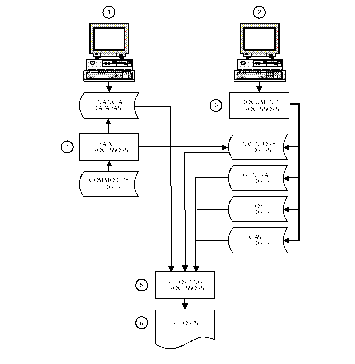
The figure above is an overview flowchart of Inventory Control. The various processes are identified and explained below:
- Users must set up data in the following tables:
- ABC Classification Parameter (ABCP)
- Adjustment Code (ADJC)
- Inventory (3 of 3) (INV3)
- Item Group (ITMG)
- Return Code (RETC)
- Warehouse Management (WHSE)
- Warehouse Group (WHSG)
All data entered into the system is edited and validated by Inventory Control.
- Inventory Control accepts various document types. Each transaction has a unique document window which can be called to process transactions online or through which offline transactions can be processed. Once information has been submitted to the system, it is edited and validated by Inventory Control. If the transactions are found to be error free, they are accepted by MARS and the appropriate updates are made.
- The document processors update various Inventory Control and MARS system tables and post to the Inventory, General, Cash, and Job Ledgers. All of the transactions may be processed online or offline during the Nightly Cycle process.
- Offline processes use data from the Commodity Ledger and master tables to process backorders, calculate lead time and reorder levels, perform physical inventory counts, and perform inventory control annual closing functions.
- The reporting processors use the Inventory and General Ledgers and various master tables as input.
- Reports are produced based on user requests. Requests for reports generally coincide with daily, monthly, and annual reporting requirements.
The following terms are used throughout this chapter:
|
The number of days elapsed between placing an order, and receiving the order. |
|
|
The number of days elapsed between creating the requisition to Purchase an item into inventory, and when the purchase order is actually created. |
|
|
The number of days elapsed between the time the vendor purchase order is sent, and the actual receipt of the goods. |
|
|
The additional number of days the inventory manager sets up on ABC Classification Parameter (ABCP) to allow for unexpected delays. |
|
|
Stock items are grouped in a parent/child relationship. The parent item indicates the types of child items contained within the group. For example, a user might define a stock item called toolkit (parent). This group might contain a quantity of one each of the "child" items hammer, wrench, and screwdriver. Parent/child relationships are set up in Item Group (ITMG). While items must be purchased into inventory at the child item level, they may be issued from inventory at the parent level. |
|
|
To maintain the current level of service, this is the minimum quantity of items that should be on-hand before reordering. |
|
|
(Differs from Reorder Quantity on Replenishment Review Report.) This is the actual quantity specified on the purchase order. It differs from the Reorder Quantity only when a multiplier greater than 1 is on Inventory Inquiry (1 of 3) (INVN). For example, pencils are purchased by the box (one box contains 10 pencils), but issued individually. Therefore, on Inventory (3 of 3) (INV3) the Purchase Unit equals Box , the Issue Unit equals Each , the Smaller Unit should be set to Issue , and the Multiplier equals 10 . For this particular stock item, the Replenishment Review Report might indicate that your Reorder Quantity should equal 20 , but your Reorder this Quantity would equal 2 . The system converts purchase units into inventory units before updating the inventory tables. If your Smaller Unit was equal to Purchasing , the Reorder this Quantity would equal 200 . |
|
|
The quantity, in inventory units, that should be ordered for the next month. |
|
|
A numeric factor controlling the level of service within an ABC classification. For example, a safety stock factor of 1.00 calculates a Reorder Quantity that provides a sufficient on-hand-quantity to immediately fill 78.81% of all Stock Requisitions (SR) referencing a stock item belonging to this ABC classification. See Special Features for an example of this feature. |
|
|
A buffer for fluctuations in demands, a safety stock quantity is usually maintained to safeguard against unexpected demands and variations (increase) in expected lead time. The safety stock quantity is calculated as follows: |
|
|
The child item in the parent/child relationship. The stock item indicates the type of child item contained within the group. Items are purchased into inventory at the child item level. |
The following key concepts are discussed in this section:
- Processing chains
- Referencing facility
- Maintaining open stock requisitions and transfers
- Canceling expenditure transactions
- Integration with Extended Purchasing
- Line level security
Several different processing chains are supported in Inventory Control to accommodate various accounting procedures and circumstances involving individual inventory events. Each step in the chain is explained in detail in subsequent sections of this chapter.
The various steps in expenditure accounting that apply to the same inventory event are linked together in MARS by referencing the preceding transaction. For example, when a Stock Return (SN) is entered against a previously accepted and processed Stock Requisition (SR), one of the data elements entered on the Stock Return (SN) can be the transaction ID of the Stock Requisition (SR).
Maintaining Open Stock Requisitions and Transfers
Outstanding stock requisitions are maintained on Open Stock Requisition Header Inquiry (OSRH), Open Stock Requisition Line Inquiry (OSRC), and Open Stock Requisition Account Line Inquiry (OSRL). Outstanding stock item transfers are maintained on the Open Stock Requisition Transfer Header Inquiry (OTRH) and Open Stock Requisition Transfer Line Inquiry (OTRL). These tables are system-maintained and cannot be changed by users. To change an entry on any of these windows, a modifying transaction must be entered to reflect the desired changes.
Items are stored in open item tables when the document recording the transaction is accepted. For example, if Transfer Reorder on Warehouse Management (WHS2) is selected, the Stock Transfer Receipt (TR) document automatically updates Inventory (2 of 3) (INV2) with the quantity of items transferred out of the warehouse.
A clearing process, run by the System Administrator on a regular basis (at the end of every accounting period is recommended), reduces the size of the tables.
Canceling Expenditure Transactions
Outstanding (open) stock requisitions (SRs, SNs, TIs, and TRs) should be canceled when it is confirmed that the transactions will not occur. Canceling the transaction reverses the obligation and clears the item on the appropriate open item table.
Canceling an SR, SN, TI, or TR stock requisition is achieved by selecting Cancellation as the document action. This automatically zeroes out the accounting and item lines of the document, revises all accounting entries, and deletes all records associated with the document from the open item tables.
Pick and Issue (PI) documents cannot be canceled.
Integration with Extended Purchasing (EPS)
Extended Purchasing is designed to provide department users, purchasing and accounts payable personnel with operational support in the requisition, purchase, and payment process. Inventory Control is designed to aid warehouse personnel in effectively processing stock requisitions and managing reasonable inventory levels.
Since Inventory Control and Extended Purchasing are integrated, Extended Purchasing transactions created by Procurement Desktop (PD) update inventory files. For example, when a purchase order is accepted by MARS, On Order Quantity and Next Delivery Date fields are updated on Inventory Inquiry (1 of 3) (INVN) for inventory items. Similarly, purchasing lead times are calculated and incorporated by the inventory offline program which sets reorder levels and order quantities. While Extended Purchasing may be installed without Inventory Control, the converse is not true. Purchase requisitions, purchase orders and Receivers (RC) are the only way to update several fields in the inventory master tables.
MARS currently supports two accounting models for purchasing items into inventory:
- Purchase Method. Purchases are charged to a pre-defined budgetary account upon acquisition.
- Consumption Method. Inventory items are recorded as a memo asset upon acquisition, and charged to an operating budget upon issue from the warehouse for consumption.
A request for procurement recognizes the intent to incur an obligation. Thus, purchase requisitions are recorded in the system in memo form as pre-encumbrances and are shown as a separate category from encumbrances and expenditures on reports.
The purchase requisition records pre-encumbrances. This transaction is used with Extended Purchasing. Purchase requisitions capture descriptive information beyond the account and item detail. Some examples of this information are Commodity Code and required Delivery Date .
This requisition process updates the Current Requisition field on Inventory Inquiry (1 of 3) (INVN).
After a purchase requisition is accepted by MARS, the next step is to enter and process one or more purchase orders against the requisition. A purchase order may also be entered without referencing a prior requisition.
In general, purchase orders generate encumbrance transactions which increase total obligations and reduce unobligated account balances. They record obligations prior to the point at which goods are received or services rendered.
Within MARS, the Centralized Purchase Order (PC) must be used to capture the order of goods into a warehouse.
Once the Centralized Purchase Order (PC) is processed and accepted by MARS, it updates the On Order Quantity and Next Delivery Date, and reduces the Current Requisition Quantity field (if appropriate) on Inventory Inquiry (1 of 3) (INVN).
In general, no accounting consequences are involved with Receiver (RC) documents. These documents are used for recording the receipt of goods (stock items) against specific order item lines. RCs must reference a prior Centralized Purchase Order (PC) that has been accepted in MARS.
Once an RC document is accepted for an inventory item, Inventory Inquiry (1 of 3) (INVN) is updated by increasing the On Hand and Available quantity fields to reflect the RC document. Also, the On Order field is reduced by the quantity received.
Changes to payment voucher processing are not limited to the Expenditure/Expense Entry being changed to an Expenditure Entry. The Unit Cost and Extended Cost fields on Inventory Inquiry (1 of 3) (INVN) may be affected, based on an option on System Control Options (SOPT).
The following formula is used for determining when these cost fields are updated on Inventory Inquiry (1 of 3) (INVN) by a payment voucher document:
New Extended Cost = PV Line Amount - (PV Line Quantity x OPPC Unit Cost) + Old Amount
- If a purchase order is processed for 100.00 items at $10.00 each, and received at price, Inventory Inquiry (1 of 3) (INVN) will reflect that your Extended Cost is $1000.00 and the Unit Cost is $10.00.
The PV referencing that purchase order is entered next. Instead of the 100.00 items at $10.00 each, there are 100.00 items at $12.00 each (a payment voucher line amount of $1200.00).
Following the formula listed above, the new Extended Cost is:
= 1200.00 - (100 x 10.00) + 1000.00
The new Unit Cost on Inventory Inquiry (1 of 3) (INVN) is $12.00 (Extended Cost/On Hand Quantity). This new cost matches the General Ledger.
Inventory Control uses the following documents for entering and maintaining information:
- Stock Requisition (SR)
- Pick and Issue (PI)
- Issue Confirmation (CI)
- Over the Counter (OC)
- Stock Return (SN)
- Inventory Adjustment (IA)
- Physical Inventory Purchase Input (IP)
- Stock Transfer Issue (TI)
- Stock Transfer Receipt (TR)
Stock Requisition (SR) - Issues and Concepts
A Stock Requisition (SR) document allows the user to reserve quantities of requested stock items from a particular Warehouse .
Preparing to Enter a Stock Requisition (SR) Document
To implement the Stock Requisition (SR) take the following steps:
- Set up the appropriate information in Warehouse (WHSE) and Inventory (3 of 3) (INV3).
- Establish the offset accounting entries that are derived from account codes from Inventory (3 of 3) (INV3) and Warehouse Management (WHSE) for Expense Budget Inquiry (Extended) (EEX2).
Entering a Stock Requisition (SR) Document
The user enters the information in the header section of the document indicating the responsible organization, the warehouse used, and specific details about the delivery; for example, the recipient of the items, when the items are to be delivered. The accounting lines detail the expense budget lines responsible for payment. The item lines detail the Stock Item Number , its Description , the Requested Quantity , and the Unit Price .
- If the item being reserved has a backordered quantity greater than zero, these items will be placed on backorder even if an Available quantity exists.
If a Job Number is entered on an accounting line, then the accounting distribution is not needed; it is inferred from the Buyer Account on Job Control (JB). If the accounting distribution is entered and does not match the one on Job Control (JB), a warning message is given.
Modifying a Stock Requisition (SR) Document
You can modify an existing Stock Requisition (SR) by selecting Modification as the document action. Item lines in the transaction can then be added or changed. During document modifications, use of the Default/Increase/Decrease indicator is required. Use this indicator instead of a minus (-) sign on the Requested Quantity or Amount . To delete an item line the line should be modified for a decrease of the original requisition quantity. Accounting lines cannot be modified. If the wrong accounting distribution has been specified, the transaction must be modified to zero and then re-entered with the correct accounting distribution. Also, you cannot change the Commodity Code on the Stock Requisition (SR).
Canceling a Stock Requisition (SR) Document
You can cancel an Stock Requisition (SR) that has not been issued by selecting the Cancellation option as the document Action. This deletes the corresponding open table entries and reverses entries to be posted to the ledgers.
- You cannot modify or cancel a Stock Requisition (SR) once a Pick and Issue (PI) document is processed.
The Stock Requisition (SR) document shown in Figure 91 and Figure 92 is ordering copy paper and pencils for the inventory supply.
Stock Requisition (SR) Document (Accounting Details View)
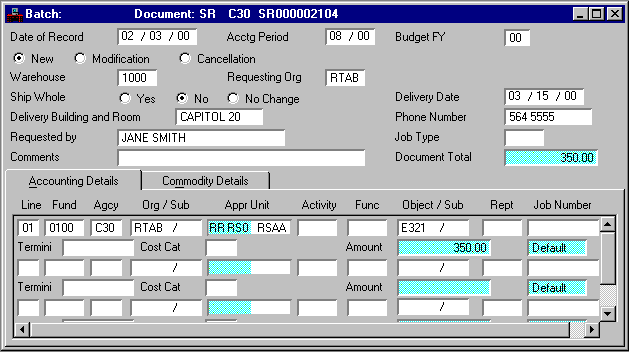
Stock Requisition (SR) Document (Commodity Details View)
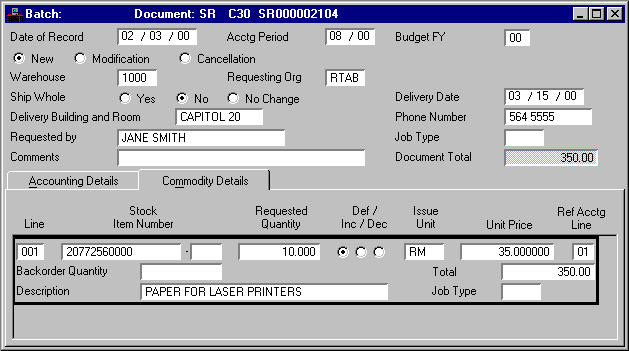
Testing a Stock Requisition (SR) Document
The Stock Requisition (SR) is subjected to the following test:
- If the Available quantity on the Inventory Inquiry (1 of 3) (INVN) Quantity Details view is insufficient, it is verified that the Backorders Allowed indicator on Warehouse Management (WHS2) is selected.
Posting Stock Requisition (SR) Documents to Ledgers
The following accounting entry is posted when a Stock Requisition (SR) is processed:
Cr Reserve for Pre-Encumbrance (03)
Updating Tables with Stock Requisition (SR) Documents
Several tables are updated when a Stock Requisition (SR) is processed. The tables described in this section are the "main" tables.
Inventory Inquiry (1 of 3) (INVN). This table is updated for each item line of a Stock Requisition (SR) accepted into the system. The Reserved field is increased and the Available field is decreased by the requested quantity. If available quantities are insufficient to reserve the entire requested quantity and the Ship Whole indicator on the Stock Requisition (SR) is not selected, the system reserves all of the available items and backorders the balance. If the Ship Whole indicator is selected, none of the requested quantity of stock items will be reserved.
Issue Queue Inquiry (ISSQ). As requested quantities of stock items are reserved, the Stock Requisition (SR) Transaction Number and Delivery Date are entered as a record on the Issue Queue (ISSQ) for use in the Pick and Issue (PI) and Issue Confirmation (CI) processes.
Open Stock Requisition. As each Stock Requisition (SR) is accepted into the system, an entry is made in the Open Stock Requisition Header Inquiry (OSRH). An entry is also made in the Open Stock Requisition Account Line Inquiry (OSRL) for each accounting line on the document and in the Open Stock Requisition Line Inquiry (OSRC) for each item line on the transaction. All requested quantities, dollar amounts, and dates are taken from the Stock Requisition (SR). These three tables are updated as the requisition goes through the processing chain.
Pick and Issue (PI) - Issues and Concepts
The Pick and Issue (PI) document performs a variety of functions. They are explained below.
The Pick and Issue (PI) document submits the offline program Inventory Pick and Issue Order that prints pick tickets for selected Stock Requisitions (SR) for the specified warehouse. Reserved quantities are released and an Issue Confirmation (CI) document is generated and placed on the Document Listing (SUSF) for each pick ticket printed with the scheduling status of the Issue Confirmation (CI) set to Hold . The user later schedules the transactions for processing.
Print New Pick Tickets and Schedule Issue Confirmation Documents
This option performs the same functions as the option explained above except the scheduling status of the Issue Confirmation (CI) is set for offline and the transactions are processed during the next nightly cycle. Use this option when picked quantities should be confirmed the same day they are picked.
This option reprints confirmed picks only. Issue Confirmations (CI) and open stock requisition item issues lines will not be created or updated. Likewise, the scheduling status of the CIs will not change.
Schedule Issue Confirmation Documents
All Issue Confirmation (CI) documents that were picked on a specified date will be processed. If By Delivery Date is selected, all Issue Confirmation (CI) transactions with a Delivery Date equal to the Pick and Issue (PI) transaction's pick date will be scheduled for processing.
If one of the first three options is selected, the user must also decide to print:
- pick tickets for all stock requisitions that meet the specified criteria
- a single pick ticket for a selected stock requisition
- a pick ticket for each requisition to be delivered on a specified date
In order to successfully print pick tickets, commands must exist on Job Control Language (JCLT) to execute the Pick List Job indicated in Warehouse Management (WHSE). The Pick and Issue (PI) processor reads and submits these commands. The Issue Confirmation (CI) number is also selected from Job Control Language (JCLT) for the CI-GEN 0004000 line. The pick ticket will print based on the Printer ID specified on Warehouse Management (WHS2).
Figure 93 shows a Pick and Issue (PI) requesting that new tickets be printed and then an Issue Confirmation (CI) document be issued for a specific stock requisition.
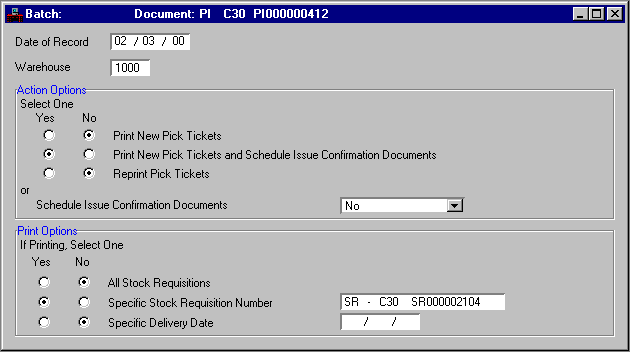
Preparing to Enter a Pick and Issue (PI) Document
To implement the Pick and Issue (PI) transaction take the following steps:
- Establish the appropriate information in the Job Control Language (JCLT).
- Establish a printer on Warehouse Management (WHS2).
- Establish a Stock Requisition (SR) document that is not backordered.
Testing a Pick and Issue (PI) Document
The Pick and Issue (PI) documents are subjected to the following tests:
- The printer specified on Warehouse Management (WHS2) is valid.
- Issue Queue (ISSQ) has been updated by the Stock Requisitions (SR).
Posting Pick and Issue (PI) Documents to Ledgers
No accounting entries are posted as a result of a Pick and Issue (PI) being processed.
Updating Tables with Pick and Issue (PI) Documents
Several tables are updated when a Pick and Issue (PI) is processed. The tables described in this section are the "main" tables.
- Inventory Inquiry (1 of 3) (INVN). As the Pick and Issue (PI) transactions are accepted, Inventory Inquiry (1 of 3) (INVN) is updated for each item line of a Stock Requisition (SR) that has been picked by the Pick and Issue (PI) processor. The Reserved quantity field is decreased and the Released quantity field is increased by the Reserved quantity field on Open Stock Requisition Line Inquiry (OSRC).
- Issue Queue (ISSQ). As Pick and Issue (PI) documents are accepted, the Confirmation ID and Pick Date fields of the corresponding records in Issue Queue Inquiry (ISSQ) are updated.
- Open Stock Requisition Line Inquiry (OSRC). The Released quantity increases by the Reserved quantity and the Reserved quantity is set to zero.
- Open Stock Requisition Header Inquiry (OSRH). The Released status flag is set equal to the Reserved status flag and the Reserved status flag is not selected.
- Open Stock Requisition Item Issues Inquiry (OSRI). A record is created in this table for each Stock Requisition (SR) document selected by the Pick and Issue process. The Released quantity is updated to reflect item that was picked (PI processed). The Issued Quantity , Dollar Amount , and Date fields (on OSRI) are initialized. These fields will be updated when the issue confirmation (CI) is processed.
Stock Issue Confirmation (CI) - Issues and Concepts
The Stock Issue Confirmation (CI) document confirms the quantity issued to a buyer. To implement an Stock Issue Confirmation (CI) confirm that a Stock Requisition (SR) exists and process a Pick and Issue (PI) against the Stock Requisition (SR) to create the Stock Issue Confirmation (CI).
Entering an Issue Confirmation (CI) Document
The Issue Confirmation (CI) document contains most of the information found on its referenced Stock Requisition (SR). If the Issued Quantity is equal to the Released Quantity (refer to the Pick List Report (IN80)), the user does not need to make any changes to this transaction. If however, the Issued Quantity does not equal the Released Quantity for pick and issue, the user must change the Issued Quantity field on the Issue Confirmation (CI) transaction to reflect the actual quantity issued.
Modifying an Issue Confirmation (CI) Document
You can modify an existing Issue Confirmation (CI) transaction by selecting the Modification action. This allows the user to add lines to a previous, change quantities or prices of existing lines or cancel a line by modifying it to zero. During transaction modifications, use of the Default/Increase/Decrease indicator is required. Use this indicator instead of a minus (-) sign on the Quantity or Price .
Canceling an Issue Confirmation (CI) Document
You can cancel an Issue Confirmation (CI) document by selecting the Cancellation action. This causes the corresponding open table entries to be deleted and reversal entries to be posted to the ledgers.
Figure 94 shows a CI document for the stock items ordered in Figure 91.
Issue Confirmation (CI) Document
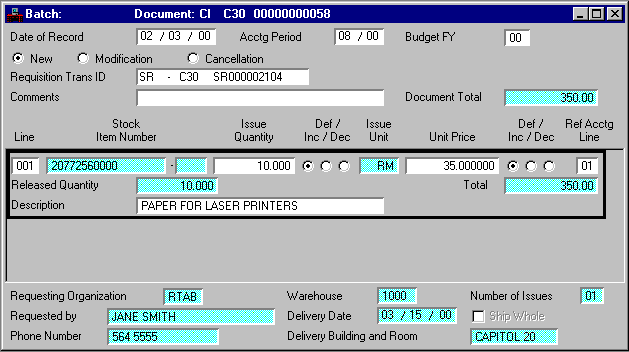
Testing an Issue Confirmation (CI) Document
The Issue Confirmation (CI) document is subjected to the following test:
Posting Issue Confirmation (CI) Documents to Ledgers
The following accounting entries are posted when an Issue Confirmation (CI) is processed for warehouses which choose to recognize revenue:
Dr Reserve for Pre-Encumbrance (03)
Dr Buyer Expense-Expenditure (22)
Dr Reserve for Pre-Encumbrance (03)
Dr Buyer Expense-Expenditure (22)
For warehouses which choose not to recognize revenue:
Dr Reserve for Pre-Encumbrance (03)
Dr Buyer Expense-Expenditure (22)
Cr Seller Expense-Expenditure (22)
Dr Reserve for Pre-Encumbrance (03)
Dr Buyer Expense-Expenditure (22)
Cr Seller Expense-Expenditure (22)
Updating Tables with Issue Confirmation (CI) Documents
Several tables are updated when an Issue Confirmation (CI) is processed. The tables described in this section are the "main" tables.
- Inventory Inquiry (1 of 3) (INVN). This table is updated for each item line of an Issue Confirmation (CI) that is accepted by the system. The Last Issued Date is set equal to the Issue Confirmation (CI) Date of Record and the On Hand quantity and Released quantity are decreased by the quantity issued. The Issue Quantity is also added to the appropriate history field of Inventory (2 of 3) (INV2).
- Issue Queue Inquiry (ISSQ). When an Issue Confirmation (CI) is accepted by the system the corresponding Stock Requisition (SR) record is deleted from Issue Queue (ISSQ).
- Open Stock Requisition Item Issues Inquiry (OSRI). The Issue Date is set equal to the Issue Confirmation (CI) date and the Issue Quantity is set equal to the Issue Confirmation (CI) Issue Quantity . The dollar Amount fields are inferred from Inventory Inquiry (1 of 3) (INVN) but may be overridden by what the user enters on the Issue Confirmation (CI) transaction.
- Open Stock Requisition Header Inquiry (OSRH). When the first Issue Confirmation (CI) is accepted against a requisition, the Number of Issues field is incremented by one. With the acceptance of each Issue Confirmation (CI) against a requisition, the Date Status is set equal to the Issue Confirmation (CI) Date of Record . As item lines on the original requisition are closed off, the Stock Requisition (SR) Closed Amount and number of Closed Item Line fields are updated. When the Issue Confirmation (CI) is accepted that closes the last item line, the Closed Date is set to the Issue Confirmation (CI) Date of Record and the entire requisition is considered closed.
- Open Stock Requisition Line Inquiry (OSRC). When an Issue Confirmation (CI) is accepted, the Released quantity is decreased and the Issued quantity is increased by the Issued Amount of the Issue Confirmation (CI) transaction line.
- Open Stock Requisition Account Line Inquiry (OSRL). When an Issue Confirmation (CI) is accepted into the system, the Closed Amount is set equal to the sum of all of the item lines that reference a particular accounting line.
Over the Counter (OC) - Issues and Concepts
The Over the Counter (OC) document allows the user to directly take an item from an On Hand status to an Issued status, bypassing the Pick and Issue (PI) and Issue Confirmation (CI) steps. Avoiding these two steps is possible because it is assumed that when using the Over the Counter (OC), the user is placing the order and picking up the goods at the same time.
In addition, Over the Counter Generation (OCGN) gives the user the capability of generating OCs with a minimal number of keystrokes. Documents can be added, changed, or deleted using this table. Warehouses are able to post either revenue or expenditure upon issuance or return of stock items from inventory depending upon the ability of the warehouse to recognize revenue.
Preparing to Enter an Over the Counter (OC) Document
To implement the Over the Counter (OC):
- Enter the appropriate information for the offsetting entries on Expense Budget Inquiry (Extended) (EEX2) and Revenue Budget Inquiry (REV2).
- When the Revenue Warehouse flag on Warehouse Management (WHS2) is not selected, it will post to the corresponding Expense Budget Inquiry (EEX2) instead of Revenue Budget Inquiry (REV2).
Entering an Over the Counter (OC) Document
An Over the Counter (OC) document does not permit backordering items. If the available quantity of an item is insufficient when the Over the Counter (OC) is processed, the entire transaction is rejected instead of backordering the items with insufficient quantity. Because of the nature of the Over the Counter (OC), the check for minimum and maximum quantities is bypassed.
Information entered in the header section of the transaction indicates the responsible organization, the warehouse used, and the recipient of the goods. The accounting lines define the expense budget lines responsible for payment. The item lines define the stock item, its description, the quantity requested, and the price.
You can use the Allow Default field on the Over the Counter (OC) document to infer the accounting distribution from the one entered on Agency Account (AACT). If you select Yes in Allow Default , you do not need to enter an accounting distribution on the document. You cannot select Yes in this field for a modification document.
If a Job Number is entered on an accounting line, then the accounting distribution is not needed; it is inferred from the Buyer Account on the Job Inquiry (JOB3). If the accounting distribution is entered and it differs from the one on JOB3, a warning message is issued.
An Over the Counter Issued Report will be produced once an Over the Counter (OC) document is processed. This report identifies the requestor as well as the stock items that are issued.
Modifying an Over the Counter (OC) Document
An existing Over the Counter (OC) can be modified using the same transaction by selecting the Modification action. This allows the user to add lines to a previous transaction, change quantities or prices of existing lines or cancel a line by modifying it to zero. During transaction modifications, use of the Default/ Increase /Decrease indicator is required. Use this indicator in place of the minus (-) sign on the Quantity or Price .
Canceling an Over the Counter (OC) Document
An Over the Counter (OC) can be canceled by selecting the Cancellation action. This causes the corresponding open table entries to be deleted and reversal entries to be posted to the ledgers.
Figure 95 and Figure 96 display an Over the Counter (OC) transaction for an order of paper to be filled immediately.
Over the Counter (OC) Document (Accounting Details View)
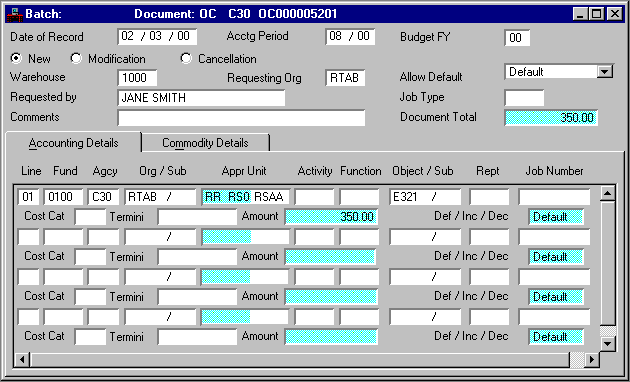
Over the Counter (OC) Document (Commodity Details View)
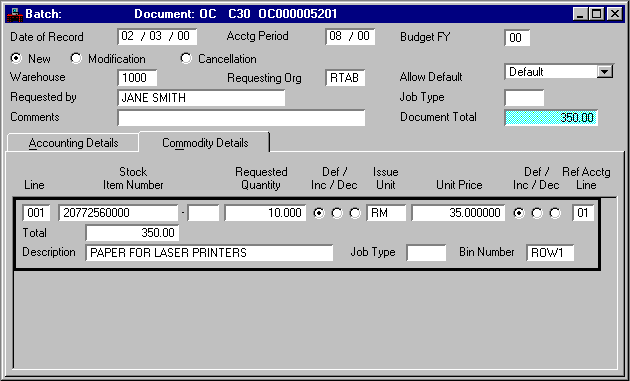
Testing an Over the Counter (OC) Document
The Over the Counter (OC) is subjected to the following tests:
Posting Over the Counter (OC) Documents to Ledgers
The following accounting entries are posted when an Over the Counter (OC) is processed for warehouses which choose to recognize revenue:
Dr Buyer Expense-Expenditure (22)
Dr Buyer Expense-Expenditure (22)
For warehouses which choose not to recognize revenue:
Dr Buyer Expense-Expenditure (22)
Cr Seller Expense-Expenditure (22)
Dr Buyer Expense-Expenditure (22)
Cr Seller Expense-Expenditure (22)
Updating Tables with Over the Counter (OC) Documents
Several tables are updated when an Over the Counter (OC) is processed. The tables described in this section are the "main" tables.
Inventory Inquiry (1 of 3) (INVN). This table is updated for each item line of an Over the Counter (OC) that is accepted into the system. The On Hand quantity is decreased by the item line Requested quantity and the Last Issued date is set equal to the transaction date of the document. The Issue Quantity is also added to the appropriate history field of Inventory (2 of 3) (INV2).
Open Stock Requisition tables. As each Over the Counter (OC) is accepted into the system, an entry in the Open Stock Requisition Header Inquiry (OSRH) is made. An entry is also made in the Open Stock Requisition Account Line Inquiry (OSRL) for each accounting line on the transaction and an entry is made in both the Open Stock Requisition Line Inquiry (OSRC) and the Open Stock Requisition Item Issues Inquiry (OSRI) for each item line on the transaction.
Stock Return (SN) - Issues and Concepts
The Stock Return (SN) document allows the user to return previously issued items to the inventory of the issuing warehouse regardless of how the original issuance took place (SR, PI, and CI, or OC). Before the Stock Return (SN) is processed, confirm that the Stock Requisition (SR), Pick and Issue (PI), and Stock Issue Confirmation (CI) chain has been processed, or that the Over the Counter Stock Requisition (OC) document has been processed. Also confirm that the appropriate return codes have been defined in Return Code (RETC).
Entering a Stock Return (SN) Document
If a Stock Return (SN) references an original issue transaction that is still on the open stock requisition tables, the user only needs to enter the Referenced Transaction ID, responsible Organization , the Reason code, the item Line Number and the Quantity returned. If the referenced transaction ID is not entered, costs associated with the return will not be inferred. The rest of the information will be inferred from the open stock requisition tables.
Information in the header section of the transaction indicates the document ID of original issue, the responsible organization, the warehouse used, who it was returned by and why, and any specific return charge. The accounting lines define the expense budget lines that will receive a debit for the return. The item lines define the stock item, its description, the quantity returned, and the item price.
If a job number is entered on an accounting line, then the account distribution is not needed; it may be inferred from the Buyer Account on the Job Inquiry (JOB3). If the accounting distribution is entered and it is differs from the one on JOB3, a warning message is given.
Modifying a Stock Return (SN) Document
You can modify an existing Stock Return (SN) by selecting the Modification action. This allows the user to add lines to a previous transaction, change quantities or prices of existing lines, or cancel a line by modifying it to zero. During transaction modifications, use of the Default/In crease/Decrease Indicator is required. Use this indicator instead of a minus (-) sign on the Quantity or Price .
Canceling a Stock Return (SN) Document
You can cancel a Stock Return (SN) by selecting the Cancellation action. This causes the corresponding open table entries to be deleted and reversal entries to be posted to the ledgers.
Figure 97 and Figure 98 show a Stock Return (SN) transaction where the customer is returning part of the order for the paper shown in Figure 91.
Stock Return (SN) Document (Accounting Details View)
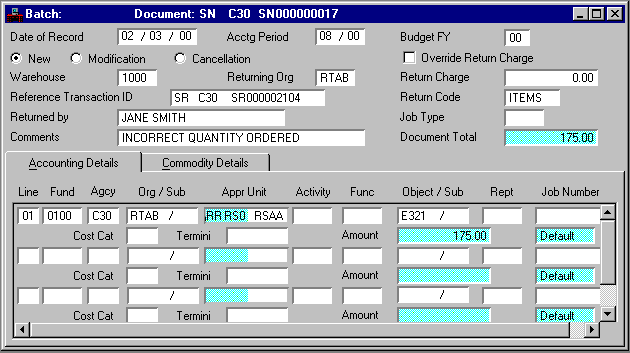
Stock Return (SN) Document (Commodity Details View)
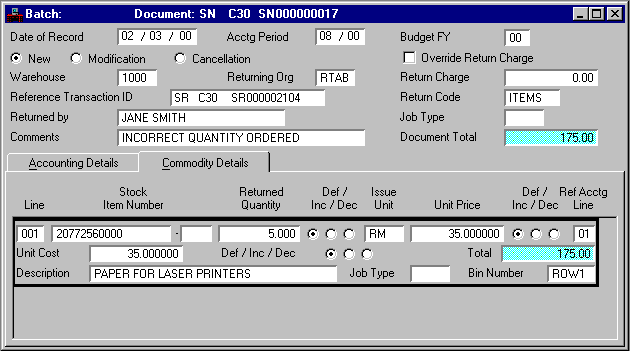
Testing a Stock Return (SN) Document
The Stock Return (SN) is subjected to the following test:
Posting Stock Return (SN) Documents to Ledgers
The following accounting entries are posted when a Stock Return (SN) is processed for warehouses which choose to recognize revenue:
Cr Buyer Expense-Expenditure (22)
Cr Buyer Expense-Expenditure (22)
For warehouses which choose not to recognize revenue:
Dr Seller Expense-Expenditure (22)
Cr Buyer Expense-Expenditure (22)
Dr Seller Expense-Expenditure (22)
Cr Buyer Expense-Expenditure (22)
Updating Tables with Stock Return (SN) Documents
Several tables are updated when a Stock Return (SN) is processed. The tables described in this section are the "main" tables.
Inventory Inquiry (1 of 3) (INVN). This table is updated for each item line of a Stock Return (SN) transaction that is accepted into the system. The On Hand Quantity is increased by the item line Returned Quantity. The history field of Inventory (2 of 3) (INV2) corresponding to the month in the transaction Date is decreased by the Returned Quantity.
Open Stock Requisition Issues Inquiry (OSRI). When a Stock Return (SN) is accepted into the system, a complete Open Stock Requisition Item Issues Inquiry (OSRI) record is created detailing the return.
Open Stock Requisition Line Inquiry (OSRC). When a Stock Return (SN) is accepted into the system, the Issued quantity on Open Stock Requisition Line Inquiry (OSRC) is decreased by the Return quantity of the Stock Return (SN) item line.
Open Stock Requisition Account Line Inquiry (OSRL). An entry is also made in this table for each accounting line on the transaction.
Open Stock Requisition Header Inquiry (OSRH). As each Stock Return (SN) is accepted into the system, an entry is made in Open Stock Requisition Header Inquiry (OSRH).
Inventory Adjustment (IA) - Issues and Concepts
The Inventory Adjustment (IA) document allows the user to adjust the quantity or unit cost of an item. Since adjustments are classified by an Adjustment Code , the appropriate codes must be defined in Adjustment Code (ADJC) prior to Inventory Adjustment (IA) processing. Warehouse and Inventory codes must also be defined in Warehouse Management (WHS2) and Inventory Inquiry (1 of 3) (INVN).
Entering an Inventory Adjustment (IA) Document
The Warehouse code is the only header field that must be entered. All other header fields will default if not entered. The item lines detail the stock item, its description, Adjustment Code, and the adjustment to take place, either quantity or value per unit. The accounting distribution that is used for ledger posting is inferred from Inventory Inquiry (1 of 3) (INVN), Warehouse Management (WHSE), and Adjustment Code (ADJC).
Modifying an Inventory Adjustment (IA) Document
Modifying an existing Inventory Adjustment (IA) provides the same results as entering a new Inventory Adjustment (IA). Nevertheless, to modify an existing Inventory Adjustment (IA) transaction, select the Modification action. This allows the user to add lines to a previous transaction, or change quantities or costs of existing lines.
During transaction modifications, just as in original entry, use of the Default/ Increase/Decrease indicator is required. This indicator is used in place of the minus (-) sign on the Quantity or Price .
Canceling an Inventory Adjustment (IA) Document
You cannot cancel an Inventory Adjustment (IA). However, the user can achieve the desired result by entering another Inventory Adjustment (IA) to reverse the erroneous entries.
The user must indicate an increase or decrease by entering the appropriate code into the Default/Increase/Decrease indicator under the Adjust Quantity On Hand section.
Quantity on hand cannot be adjusted below zero. Any other type of coding for the adjustment of quantity on hand will result in errors and rejection of the Inventory Adjustment (IA).
When entering an Inventory Adjustment (IA) transaction for adjusting value per unit, the Adjustment Amount must be expressed as a positive integer with three decimal places. The user must indicate an increase or decrease by entering the appropriate code into the Default/Increase/Decrease indicator under the Adjust Value Per Unit section.
It is invalid to enter an adjustment amount with less than or more than three decimal places. It is also invalid to enter an adjustment amount that results in the unit cost being less than $0.000. Any other type of entry for adjusting value per unit will result in errors and the rejection of the Inventory Adjustment (IA) transaction.
Figure 99 shows an Inventory Adjustment (IA) transaction adjusting the inventory after some paper was damaged and disposed.
Inventory Adjustment (IA) Document
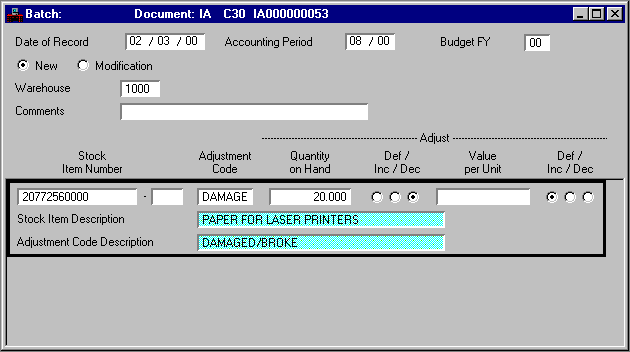
Testing an Inventory Adjustment (IA) Document
The Inventory Adjustment (IA) transactions are subjected to the following tests:
- Expense budget line information from Warehouse (WHS2) and Adjustment Code (ADJC) is present on Expense Budget Inquiry (Extended) (EEX2)
- Appropriate entries exists on Inventory Inquiry (1 of 3) (INVN)
- The stock item cannot be frozen for reconciliation posting
Posting Inventory Adjustment (IA) Documents to Ledgers
The following accounting entries occur when a decreasing Inventory Adjustment (IA) is processed:
The following entries occur for an increase in inventory:
Updating Tables with Inventory Adjustment (IA) Documents
The Inventory Inquiry (1 of 3) (INVN) is updated for each item line of an Inventory Adjustment (IA) transaction. If the quantity is entered on the transaction, the On Hand Quantity is updated and the Extended Cost is changed by the Unit Price times the increase/decrease quantity. If the value per unit is entered on the transaction, the Extended Cost and Unit Price fields are updated.
Physical Inventory Purchase Input (IP) - Issues and Concepts
The Physical Inventory Purchase Input (IP) document allows the user to adjust the quantity of an item at a specified unit price. It updates the inventory stock item information in the same fashion as a direct purchase into the warehouse. The purchase is similar to an Inventory Adjustment (IA) and requires the same adjustment code, warehouse, and stock item codes.
Entering a Physical Inventory Purchase Input (IA) Document
The Warehouse code is the only header field that must be entered. All other header fields will default if not entered. The item lines detail the stock item, its description, Adjustment Code, and the quantity adjustment to take place. The accounting distribution that is used for ledger posting is inferred from Inventory Inquiry (1 of 3) (INVN), Warehouse Management (WHSE), and Adjustment Code (ADJC).
Modifying a Physical Inventory Purchase Input (IP) Document
Modifying an existing Physical Inventory Purchase Input (IP) provides the same results as entering a new Physical Inventory Purchase Input (IP). Nevertheless, to modify an existing Physical Inventory Purchase Input (IP) transaction, select the Modification action. This allows the user to add lines to a previous transaction, or change quantities or costs of existing lines.
During transaction modifications, just as in original entry, use of the Default/ Increase/Decrease indicator is required. This indicator is used in place of the minus (-) sign on the Quantity or Price .
Canceling a Physical Inventory Purchase Input (IP) Document
You cannot cancel an Physical Inventory Purchase Input (IP). However, the user can achieve the desired result by entering another Physical Inventory Purchase Input (IP) to reverse the erroneous entries.
Figure 100 shows a Physical Inventory Purchase Input (IP) transaction adjusting the inventory after some paper was purchased into the warehouse.
Physical Inventory Purchase Input (IP) Document
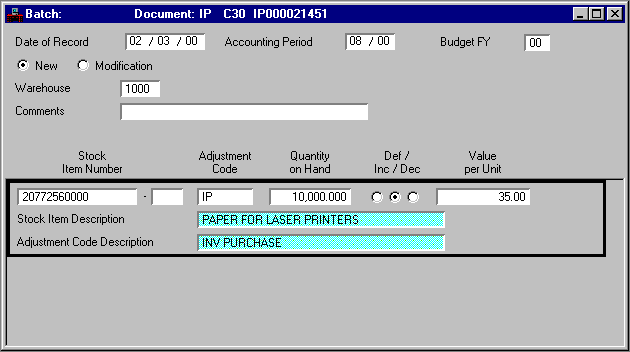
Testing a Physical Inventory Purchase Input (IP) Document
The Physical Inventory Purchase Input (IP) transactions are subjected to the following tests:
- Expense budget line information from Warehouse (WHS2) and Adjustment Code (ADJC) is present on Expense Budget Inquiry (Extended) (EEX2)
- Appropriate entries exists on Inventory Inquiry (1 of 3) (INVN)
- The stock item cannot be frozen for reconciliation posting
Posting Physical Inventory Purchase Input (IP) Documents to Ledgers
The following accounting entries occur when a decreasing Physical Inventory Purchase Input (IP) is processed:
The following entries occur for an increase in inventory:
Updating Tables with Physical Inventory Purchase Input (IP) Documents
The Inventory Inquiry (1 of 3) (INVN) is updated for each item line of an Inventory Adjustment (IA) transaction. The On Hand Quantity is updated and the Extended Cost is changed by the Unit Price times the increase/decrease quantity to reflect a purchase of inventory.
Stock Transfer Issue (TI) - Issues and Concepts
The Stock Transfer Issue (TI) document is the first step in transferring stock items from one warehouse to another. The second step is the Stock Transfer Receipt (TR). See Stock Transfer Receipt (TR) - Issues and Concepts for a discussion of this step. Prior to processing the Stock Transfer Issue (TI) transaction, the issuing and receiving Warehouse must be defined in Inventory (3 of 3) (INV3).
Entering a Stock Transfer Issue (TI) Document
Enter the appropriate information on the Stock Transfer Issue (TI) document to reserve a specific quantity of items for transfer. No accounting consequences result from entering this document.
Modifying a Stock Transfer Issue (TI) Document
You can modify a Stock Transfer Issue (TI) document as long as the items reserved for transfer have not been received. Modify a Stock Transfer Issue (TI) document by selecting the Modification action. This allows you to add lines to a previous transaction, change quantities or prices of existing lines, or cancel a line by modifying it to zero. When modifying documents, you must use the Default/Increase/Decrease indicator. Use this indicator instead of a minus (-) sign on the Quantity or Price.
Canceling a Stock Transfer Issue (TI) Document
You can cancel a Stock Transfer Issue (TI) document that has not yet been received by selecting the Cancellation action. This deletes the entries in the corresponding open table and reverses entries to be posted to the ledgers.
The Stock Transfer Issue (TI) document shown in Figure 101 is transferring inventory from one warehouse to another.
Stock Transfer Issue (TI) Document
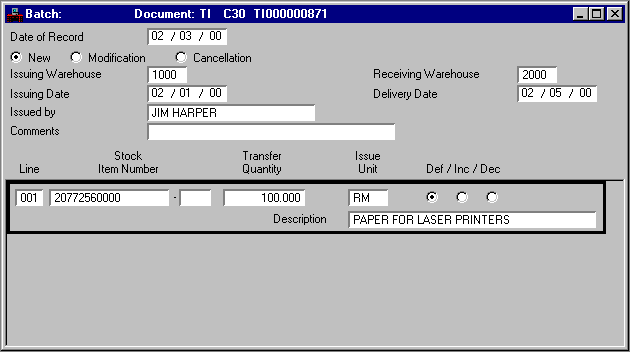
Testing a Stock Transfer Issue (TI) Document
The Stock Transfer Issue (TI) document is subjected to the following tests:
- The stock item cannot be frozen for reconciliation posting
- An entry for the items must exist on Inventory (3 of 3) (INV3) of the receiving and issuing warehouse.
Posting Stock Transfer Issue (TI) Documents to Ledgers
No accounting entries are posted when a Stock Transfer Issue (TI) is processed.
Updating Tables with Stock Transfer Issue (TI) Documents
Several tables are updated when a Stock Transfer Issue (TI) is processed. The tables described in this section are the "main" tables.
Inventory Inquiry (1 of 3) (INVN). This table is updated with the issuing Warehouse for each item line of an accepted Stock Transfer Issue (TI) transaction. The In Transfer quantity is Available quantity increased by the Transfer quantity of the Stock Transfer Issue (TI) item line.
Open Stock Requisition Transfer Header Inquiry (OTRH). When a Stock Transfer Issue (TI) is accepted by the system, a record is created in the this table with information from the header portion of the Stock Transfer Issue (TI). The Closed Items and Received by fields are blank and will be updated by a Stock Transfer Receipt (TR) transaction.
Open Stock Requisition Transfer Line Inquiry (OTRL). When a Stock Transfer Issue (TI) is accepted by the system, a record is created in this table for each item line of the transaction. The received quantity is blank and is updated as a Stock Transfer Receipt (TR) is processed against it.
Stock Transfer Receipt (TR) - Issues and Concepts
The Stock Transfer Receipt (TR) document is the second step in transferring stock items from one warehouse to another. See Stock Transfer Issue (TI) - Issues and Concepts for a discussion of the first step. Prior to processing the Stock Transfer Receipt (TR), a Stock Transfer Issue (TI) must exist with the same transaction number. Also, Stock Transfers can only take place when transferred quantity equals received quantity.
Entering a Stock Transfer Receipt (TR) Document
Enter the appropriate information on the Stock Transfer Receipt (TR) document to indicate the actual Received Quantity . At this point, the accounting entries are posted to the accounting ledgers. Since no reference transaction field exists for this transaction, the Stock Transfer Receipt (TR) document ID must be the same as the Stock Transfer Issue (TI) that it is receiving.
If the whole transfer is correct, you only need to enter the appropriate data in the Received By and Received Date fields. The balance of the information, item lines included, will be inferred from the open tables.
If all the quantities were not correct, you must enter each item Line and the actual Received Quantity . The stock item number, description, and original transfer quantity will be inferred from the open tables.
If Transfer Reorder is selected on Warehouse Management (WHS2), the financial system uses the processed Stock Transfer Receipt (TR) document to update Inventory (2 of 3) (INV2) to reflect the issued-out and transferred-out quantities.
Modifying a Stock Transfer Receipt (TR) Document
You can modify an existing Stock Transfer Receipt (TR) by selecting the Modification action. This allows you to add lines to a previous transaction, change quantities or prices of existing lines, or cancel a line by modifying it to zero. When modifying documents, you must use the Default/Increase/Decrease indicator. Use this indicator instead of a minus (-) sign on the Quantity or Price . If the Received Quantity and Transfer Quantity are not equal when modifying Stock Transfer Receipt (TR), an error message is displayed.
Canceling a Stock Transfer Receipt (TR) Document
You can cancel a Stock Transfer Receipt (TR) by selecting the Cancellation action. This causes the corresponding open table entries to be deleted and reversal entries to be posted to the ledgers.
The document shown in Figure 102 confirms the receipt of the transfer issued in the Stock Transfer Issue (TI) document used in the previous example.
Stock Transfer Receipt (TR) Document
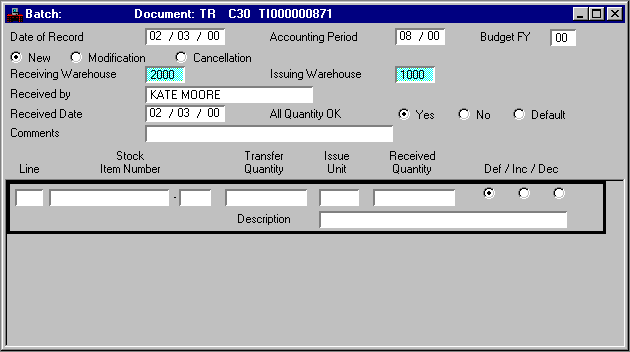
Testing a Stock Transfer Receipt (TR) Document
The Stock Transfer Receipt (TR) is subjected to the following tests:
- A corresponding Stock Transfer Issue (TI) with the same transaction number must exist
- The stock item cannot be frozen for reconciliation posting.
Posting Stock Transfer Receipt (TR) Documents to Ledgers
The following accounting entries are posted when a Stock Transfer Receipt (TR) is processed using the Purchase Method:
Cr Receiving Warehouse Cash (01)
The following entries are posted when a Stock Transfer Receipt (TR) is processed using the Consumption Method:
Dr Issuing Warehouse Cash (01)
Cr Receiving Warehouse Cash (01)
Dr Issuing Warehouse Cash (01)
Cr Receiving Warehouse Cash (01)
Dr Issuing Warehouse Cash (01)
Cr Receiving Warehouse Cash (01)
Updating Tables with Stock Transfer Receipt (TR) Documents
The following tables are updated when a Stock Transfer Receipt (TR) document is processed. The tables described in this section are the "main" tables.
Inventory Inquiry (1 of 3) (INVN)
The Inventory Inquiry (1 of 3) (INVN) record for each warehouse is updated for each item line of an accepted Stock Transfer Receipt (TR) transaction. For the transferring warehouse's inventory record, the In Transfer and On Hand fields are decreased by the actual quantity received; the Extended Cost field is decreased by the cost of these items. For the receiving warehouse's inventory record, the On Hand field is increased by the quantity received and the Extended Cost field is increased by the cost of those goods. If the two warehouses had two different unit prices before the transfer, the unit price of the receiving warehouse after the receipt will differ from the unit price before the receipt.
When a Stock Transfer Receipt (TR) document is accepted by the system, the Open Stock Requisition Transfer Header Inquiry (OTRH) is updated. The received by, receipt date, and comments are updated as well as the closing date and number of closed items. For each item line received, the received quantity is updated in the Open Stock Requisition Transfer Line Inquiry (OTRL).
The following special features are discussed in this section:
- Backorder servicing
- Lead time calculation
- Forecast demand calculation
- Seasonal demand
- Reorder point calculation
- Physical inventory count procedures
- Annual closing
- Closed transactions table purge
- Inventory Replenishment
- Autogeneration of purchase requisition
- Extended document generation
Backorder servicing attempts to fill backordered quantities of open stock requisitions. It reads through the Open Stock Requisition Header Inquiry (OSRH) and selects all records that have a Backordered Status of Partially or Fully . Stock Requisitions (SR) are then sorted in ascending delivery date order. Partially filled requisitions are serviced before fully backordered requisitions. If records were serviced by the program, these requisitions are now ready for the Pick and Issue (PI) process.
For each of the selected requisitions, the Backordered quantity of each stock item is compared to the Available quantity in the Inventory Inquiry (1 of 3) (INVN). If the Available quantity is greater than zero, the backorder is serviced.
Both the Inventory Inquiry (1 of 3) (INVN) and the Open Stock Requisition Line Inquiry (OSRC) are updated with the Backordered quantity decreased and the Reserved quantity increased by the quantity able to be serviced. If the Ship Whole Order indicator is selected on Open Stock Requisition Header Inquiry (OSRH) and the quantity is insufficient to fill the backorder, the requisition will not be serviced at all. If the requisition is completely filled, then the Backordered Status of the Open Stock Requisition Header Inquiry (OSRH) is set to None.
This program is run at the end of each month, before running the Reorder Point Calculation program. It calculates projected lead times for requisition processing and vendor response. The program reads the Commodity Ledger and calculates the lead time of each stock item based on the date of the Requisition, the related purchase order and the Receiver (RC) transaction. The lead time fields are updated in Inventory Inquiry (2 of 3) (INV2).
Figure 103 shows a graphic representation of requisition and vendor lead time calculations. These calculations are based on twelve previously processed transactions; one purchase requisition, five central purchase orders, and six receipt of goods.
Graphic Calculation of Requisition Lead Time
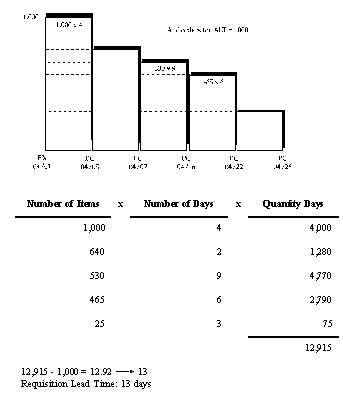
Graphic Calculation of Vendor Lead Time
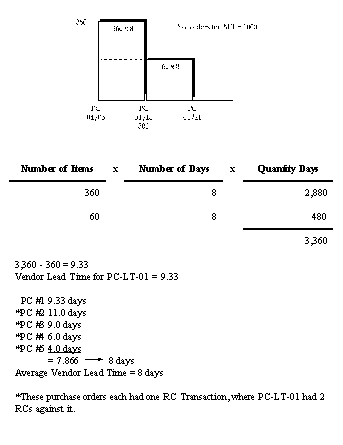
If both requisitions and purchase orders for a specific commodity are missing, requisition lead time will not be calculated. If both receiver documents and purchase orders for a specific commodity are missing, vendor lead time will not be calculated.
If these fields are not calculated, they will be blank on Inventory (2 of 3) (INV2) and represented by asterisks on the Inventory Lead Time (IN60) report.
As the average lead times for each item are calculated, they update Inventory (2 of 3) (INV2). If the data is insufficient to perform the calculations, the record displays spaces for the Required Lead Time . Note that all lead time calculations are rounded to the nearest whole number and expressed as "number of days". Stock items with Manual Reorder indicator selected will not be updated.
The Forecast Demand program calculates and updates the forecasted demand for each stock item based on previous demand. Three methods are available in Inventory Control to forecast demand: Manual Setting , Non-Seasonal/Regular , and Seasonal . The method used for an item's demand is stored in ABC Classification Parameter (ABCP). This program, run at the beginning/end of each month, also retrieves a forecast month parameter from Application Dates (LDAT).
Manual forecasts enable inventory managers to perform a more detailed analysis of an item's usage. The forecast can be set in Inventory Inquiry (1 of 3) (INVN) and will be carried forward in reorder amount calculations and on reports. Data on the Inventory Control System can be downloaded from the tables to a PC database. Sophisticated forecasting and simulation techniques can be applied using a PC. Forecasts calculated this way can then be uploaded into Inventory Inquiry (1 of 3) (INVN) and used in safety stock and reorder level calculations.
Non-seasonal monthly product demand is forecasted as the moving monthly average of the actual demand in the previous X months. The Number of Months to use in the calculation is calculated as the smaller of the number defined on ABC Classification Parameter (ABCP) or the number of months since the item was first received into the warehouse as defined on Inventory Inquiry (1 of 3) (INVN). The actual demand history is retrieved from Inventory Inquiry (2 of 3) (INV2). Refer to the following example:
|
If X = 10 |
|||||||||||||
Seasonal monthly product demand is forecasted as the product of the average demand during the previous X months and the seasonal factor for the current period. This demand history is retrieved from Inventory Inquiry (2 of 3) (INV2), the number of previous months are stored on ABC Classification Parameter (ABCP) and the seasonal factor is calculated.
Once the forecasted demand for the specified month is calculated, the Forecast Quantity Current Year for the appropriate month is updated in Inventory Inquiry (2 of 3) (INV2). Calculations will be skipped for those items that have not been received for the first time; for example, when the First Receipt Date is blank on Inventory Inquiry (1 of 3) (INVN)). In addition, history on Inventory (2 of 3) (INV2) must be available for the Number of Months required on ABC Classification Parameter (ABCP).
The Reorder Point routine calculates the Safety Stock Quantity and Reorder Level for each record in Inventory Inquiry (1 of 3) (INVN) if the Manual Reorder indicator on Inventory (2 of 3) (INV2) is not selected.
This program uses the safety stock quantity, the average lead time, and the previously calculated forecasted demand quantity to determine the reorder level. This program is run at the end/beginning of the month.
Three methods are available in Inventory Control for calculating the reorder quantity; you can use the Economic Order Quantity ( EOQ ), the Order-Up-To amount, or Manual .
The method used for an item's reorder quantity is stored in ABC Classification Parameter (ABCP). However, if the Mark for Future Deletion indicator on Inventory (3 of 3) (INV3) is selected and the reorder quantity is calculated by the system (the EOQ or the Order-Up-To methods), the Reorder Level on the Inventory Inquiry (2 of 3) (INV2) will always be calculated as follows:
Reorder Quantity = Backordered Quantity - On-Order Quantity - Current On Request Quantity
If this quantity is less than zero in this case, Reorder Level equals zero.
ABC Classification Parameter (ABCP)
The method used to determine an item's reorder quantity is dependent upon the Order Quantity Method parameter set by the ABC Classification in ABC Classification Parameter (ABCP) for that item.
If the Order Quantity Method parameter is set to EOQ , the Economic Order Quantity Method formula is used to determine the item's reorder quantity. If the EOQ method is selected, the user must have entered an EOQ Order Cost Amount and an EOQ Carry Percentage respectively in the appropriate fields of ABC Classification Parameter (ABCP).
If the Order Quantity Method parameter is set to Order Up To , the order up to quantity method is used to determine the reorder quantity.
The user must enter the appropriate Safety Stock Factor necessary to provide the desired level of service associated with the ABC classification of the item.
The SSF necessary to provide the desired level of service can be obtained from the following chart:
As stated previously, the Reorder Point routine performs numerous functions:
- calculates safety stock quantity
- calculates reorder level which is based on average lead time in days
- calculates reorder quantity which is determined by one of these options:
- Economic Order Quantity (EOQ)
- Order-Up-To Quantity
- Manual
Each component is explained below.
Safety stock is determined by the acceptable number of stockouts, or level of service, required for a given ABC classification and is a buffer for fluctuations in demand. The Safety Stock Factor specified in ABC Classification Parameter (ABCP) is the key parameter in the following calculation:
- SS equals Safety stock
- SSF equals Safety Stock Factor (parameter from ABCP)
- MAD equals Mean absolute deviation (calculated as the average monthly absolute value deviation of forecasted demand from actual demand for each of the past 12 periods)
Inventory managers must carefully select Safety Stock Factor . A small increase in the service level of a thousand items can mean a substantial increase in your investment. In general, expensive items should have smaller safety stock factor. Inexpensive items can have higher safety stock factor without significantly increasing the total inventory investment. Items which are critical to the organization should be classified with a high safety stock factor to reduce the chances of a stockout. Similarly, items with low usage should be classified with a low safety stock factor. Items with a high usage or extremely unpredictable lead times should be classified with a higher safety stock factor1. These are only general guidelines. Each organization must consider its own peculiarities before setting these factors.
Lead time is the number of days that elapse between dropping below the reorder level and receiving the ordered items at the warehouse. Lead time is composed of three variables in Inventory Control. These three components are tracked and reported on for each inventory item:
By tracking the components of lead time, the inventory manager can identify bottlenecks in lead time or where the greatest improvements in lead time is possible.
In general, shorter lead times allow for better management of inventory. Ideally, lead time would be zero days, safety stocks would be zero and stockouts would never occur. However, this is not the case and instead lead time is an important factor in determining safety stock levels, reorder levels and order amounts.
Reorder level is the point at which reorder consideration should occur and is the focus of the inventory management reorder reports. Reorder level is determined primarily by forecasted demand, average order lead time, and safety stock requirements. The calculation is:
- RL equals Reorder level
- AU equals Average usage in days (forecast / 30)
- ALT equals Average lead time in days (from INVN)
- SS equals Safety stock (from INVN).
Economic Order Quantity Method
This method is used to balance inventory carrying costs against order costs. It is most effective if items are costly, need close control, and have short review periods. The calculation is:
- A equals Annual usage in units (from INVN)
- S equals EOQ Order Cost per order (from ABCP)
- C equals EOQ Carry Percentage (from ABCP); often the cost of capital adjusted for expected waste loss and management costs
- P equals Average cost per unit (from INVN).
This method is used when items can be reviewed periodically. The calculation is:
(calculated from INVN: On-Hand-Quantity - Reserved-Quantity -Released-Quantity-In-Transfer + On Order Quantity).
This method is used when inventory managers want to perform their own analysis. Manual calculation of reorder quantities can be done using data downloaded from Inventory Control to a PC database.
For certain types of stock items, buyers prefer to manually compute the reorder quantity. This allows the buyer to exercise expertise in a given area in combination with data obtained from the system (sales, bulk discounts).
Once the Reorder Point program is processed and all calculations are complete, the following fields in Inventory (2 of 3) (INV2) are updated: Reorder Level , Reorder Quantity , and Safety Stock Quantity .
Physical Inventory Count Procedures
The process of taking an actual physical inventory count and posting the proper accounting entries to the current General Ledger involves two batch programs working together; the Physical Inventory Freeze and the Physical Inventory Reconciliation and Posting Offline programs.
These two programs are closely related and involved with each other, therefore, they are presented together under one section.
The Physical Inventory Freeze program copies selected records from the Inventory Inquiry (1 of 3) (INVN) to Physical Inventory Freeze (INVF). The selection criteria is stored in an entry in Application Dates (LDAT). For more information about LDAT parameters, refer to the System Administration Guide . Three options of selection exist involving the physical freeze. If the first option is selected, the user can freeze all items in one warehouse. The second option, the user selects one or more groups within one warehouse. You can freeze up to three groups at a time. The last option, the user can freeze according to bin ranges. The user would enter the beginning and ending bin numbers.
As a stock item is selected for the physical freeze, the Frozen as Posted indicator in Inventory Inquiry (1 of 3) (INVN) is selected. This program also produces physical inventory count cards.
While under the freeze, stock items cannot be issued from the warehouse. However, stock items can be reserved and released. All items are subject to the inventory freeze except parent items. The Frozen as Posted indicator of a parent item will not indicate that it is frozen, but the child items involved are frozen and cannot be issued.
The freezing of stock items for the purpose of conducting a physical inventory count has no accounting consequences. All accounting results are recognized in the execution of the Physical Inventory Reconciliation and Posting program.
Once stock items are selected for physical count, the Frozen as Posted indicator in the Inventory Inquiry (1 of 3) (INVN) records is selected. This indicates that the items are frozen for the purpose of a physical inventory count and that these items cannot be issued from the warehouse. A Physical Inventory Freeze (INVF) record is created for each item selected. Later the user enters the actual quantity found in the Warehouse .
The Inventory Freeze Report (INIF) is system-generated for stock items selected for a physical inventory count. The Inventory Freeze report provides the following information: the date of the physical count, the warehouse, the stock item number, the Issue Unit , and the bin location. The Actual Quantity fields are blank. Those fields are filled in by the individual performing the physical count. This same individual also signs the completed report.
Physical Inventory Reconciliation and Posting
The second phase of the Physical Inventory Count Procedures involves the Physical Inventory Reconciliation and Posting program. This program updates Inventory Inquiry (1 of 3) (INVN) entries for selected stock items frozen for the physical count. It also posts entries to the general ledger adjusting for stock overages and underages. Finally, all processed records of Physical Inventory Freeze (INVF) are deleted.
Physical Inventory Discrepancy Report
After the actual counts of stock items under physical freeze are recorded and entered into the system, and before the Inventory Reconciliation Posting program is run, the Physical Inventory Discrepancy Report should be run. This report shows the difference between on-hand quantities and the actual counts of the stock items involved in the physical count.
The Physical Inventory Discrepancy Report includes the stock item, the stock description, the unit cost, the unit of issue, and the dollar overage or underage adjustment. The dollar overage or underage is computed according to the Unit Price in Inventory Inquiry (1 of 3) (INVN).
If the Actual Quantity field is blank on Physical Inventory Freeze (INVF), the report assumes that Actual Quantity is zero, and computes the underage as the full on-hand quantity.
Physical Inventory Freeze (INVF)
After the Physical Inventory cards are complete with the actual quantities of the selected stock items; the actual quantities are entered into Physical Inventory Freeze (INVF) online.
Inventory Inquiry (1 of 3) (INVN) Updates
The Physical Inventory Reconciliation and Posting program reads all records in Physical Inventory Freeze (INVF). Inventory Inquiry (1 of 3) (INVN) is then updated with actual counts taken from Physical Inventory Freeze (INVF). All records on Physical Inventory Freeze (INVF) are deleted. If the Actual Quantity field in Physical Inventory Freeze (INVF) is blank, that record is skipped and remains on Physical Inventory Freeze (INVF) in Frozen as Posted status. For each record, the On Hand , Last Counted , and Extended Cost fields of Inventory Inquiry (1 of 3) (INVN) are updated with the Actual Quantity information from Physical Inventory Freeze (INVF). The Frozen as Posted indicator is not selected and the system date is stored in the Last Count field of Inventory Inquiry (1 of 3) (INVN).
This program reads through the Inventory Inquiry (1 of 3) (INVN) and rolls back the historical information for each stock item. Actual quantities and forecasted quantities are both moved back one year, leaving 12 empty buckets for the new year.
Closed Transactions Table Purge
This program reads through the open stock requisition tables and the open transfer tables and deletes records that are older than their respective retention days. Retention days are stored in the Warehouse Management Inquiry (WHS2) for Stock Requisitions (SR), Over the Counter Issue (OC), Stock Return (SN), and Stock Transfer(TI). Only closed transaction records are deleted.
This program also deletes items from Inventory Inquiry (1 of 3) (INVN) when the following criteria is met:
- The Mark for Future Deletion indicator on Inventory (3 of 3) (INV3) is selected.
- The On Hand , On Order , Backordered and Current Requisition Quantity on Inventory Inquiry (1 of 3) (INVN) are zero.
The clearing process affects open item tables in the following manner:
- Stock Requisitions (SR) with amounts equal to the total amount of one or several referencing Issue Confirmation (CI) are marked closed
- Over the Counter (OC) requisitions are marked closed immediately after the required items are issued
- Stock Transfer Receipts (TR) are marked closed when the received transfer quantity equals the issued transfer quantity
- Entries on Inventory Inquiry (1 of 3) (INVN) are purged when the Mark for Future Deletion indicator on Inventory (3 of 3) (INV3) is selected, and the Backordered , On Order , On Hand and Current Requisition Quantity on Inventory Inquiry (1 of 3) (INVN) are zero.
Inventory replenishment is a vital component of the inventory control process. Without an accurate and automated replenishment system, stock levels will fall below the safety stock level and warehouses will have many back ordered commodity items. MARS has an automated inventory replenishment process which creates Requisitions (RXs) and Price Agreements (PGs) through offline processes which will reorder any inventory items that fall below user defined parameters.
Autogeneration of Purchase Requisition and PG Documents
The inventory replenishment process begins with running the Replenishment Review (IN90) report. This program checks existing stock levels and loads Inventory Replenishment (IREP) with items that have reached established reorder points.
Inventory Replenishment (IREP) is used to select records for the Inventory Replenishment program (INRE). The Inventory Replenishment (INRE) batch program will populate the stock item Description field for each line item of that requisition on a Requisition (RX) transaction. This provides a more detailed description of the stock items being reordered. This file is then transmitted to Procurement Desktop (PD) for processing. This program adds Requisition (RX) transactions to the Document Suspense File (SUSF). Records are added to Inventory Replenishment (IREP) by IN90. If needed, you can change and delete records from IREP. For more information, refer to the procedure which follows.
Inventory Replenishment Procedure
To implement the Inventory Replenishment feature, follow these steps:
- Select the Inventory Replenishment field on EPS System Control Options (1 of 2) (ESOP).
- Add the IR prefix to RX entries in Automatic Document Numbering (ADNT).
- Build User-Definition (UDEF) entries for persons using Inventory Replenishment (IREP).
- Add appropriate security to Inventory Replenishment (IREP).
- Add INRE to the nightly jobstream prior to nightly cycle processing.
- Add IN90 to the nightly jobstream anywhere after INRE and INBS.
- Set up an LDAT entry for IN90.
- Select the items to be placed on purchase requisitions
- Run the IN90 report. It reads Inventory (INVN) and ABC Parameter (ABCP). As the program loads Inventory Replenishment (IREP), it checks to see if a Price Agreement (PG) exists for the item. If an agreement exists, items are placed under the PG transaction code. Otherwise, the item is put on a requisition. If the item already exists on IREP, the reorder quantity from the new record will replace the reorder quantity on IREP.
- Examine the IN90 output and note the entries added to IREP. If changes or deletions are needed, make them on IREP.
- Run the Inventory Replenishment program (INRE). It will generate a price agreement or purchase requisition transaction and is sent to Procurement Desktop (PD) for processing.
The selected records are purged from Inventory Replenishment (IREP). Information for the purchase requisition and PG is inferred from Warehouse Management (WHS2), Commodity (COMT), Price Agreement Summary (PASM), and Security (STAB). In the event that more than one price agreement per commodity exists, the first price agreement on Price Agreement by Commodity Inquiry (PABC) will be used.
Extended document generation is a process within the MARS which allows the use of the commodity, purchase order, and inventory database. The inventory document which can be generated using this process is the Over the Counter (OC) document; it is formed from Over the Counter Generation (OCGN).
You can select from commodities or reference documents from Inventory By Stock Item Selection (INSE) to build the desired entries on Over the Counter Generation (OCGN).